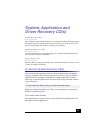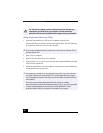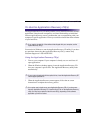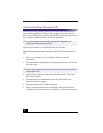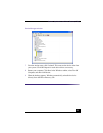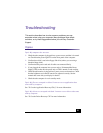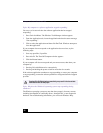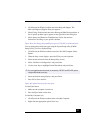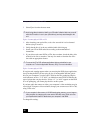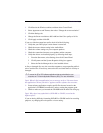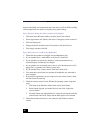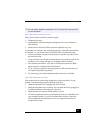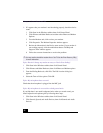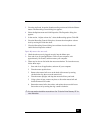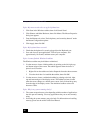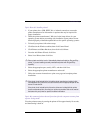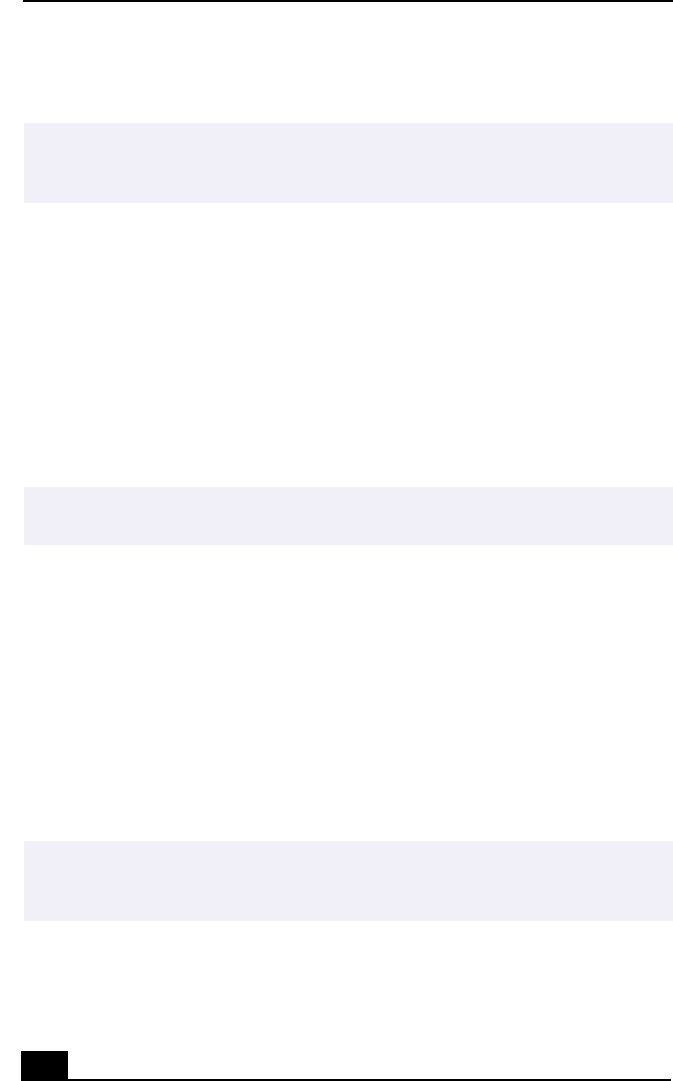
Change to Current Document Title
28
3 Select Eject from the shortcut menu.
Topic: I cannot play a DVD or CD.
❑ After inserting your optical disc, wait a few seconds for it to be detected
before trying to access it.
❑ Verify that the disc is in the tray with the label side facing up.
❑ Install your CD or DVD software according to the manufacturer’s
instructions.
❑ If your drive reads some DVDs or CDs, but not others, check the shiny side
of the disc for dirt or scratches. You may also need to clean the disc drive
lens with an appropriate cleaner.
Topic: I cannot play a DVD.
If a region code warning appears when you are using the DVD player application,
it may be that the DVD you are trying to play is incompatible with the optical
drive in your Computer. A region code is listed on the disc packaging. Region
code indicators such as “1” or “ALL” are labeled on some DVDs to indicate the
type of player that can play the disc. Unless a “1” or “ALL” appears on the DVD
or on its packaging, you cannot play the disc on this system.
If you hear audio but cannot see video, your computer’s video resolution may be
set too high. To improve video resolution, change your screen area to 1024 x 768,
using 32-bit color.
To change this setting:
✍
Avoid using adhesive labels to identify your CD media. Adhesive labels may come off
while the CD media is in use in your optical drive(s) and may cause damage to the
unit.
✍
To recover the CD or DVD software applications that are preinstalled on your
computer, see “To Use the Application Recovery CD(s)” for more information.
✍
If your computer’s video memory is 16 MB shared system memory, you can improve
video resolution by changing your screen area to 800 x 600, using 16-bit color. See
your Specifications sheet for details about your computer’s video RAM.