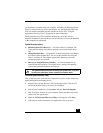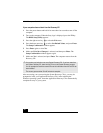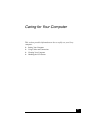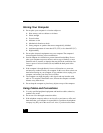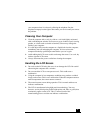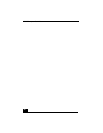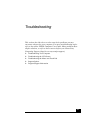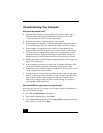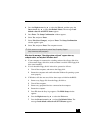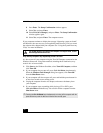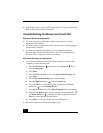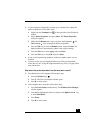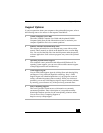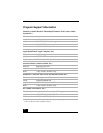Troubleshooting Your Computer
51
4 Press the Right Arrow key to select the Exit tab, and then press the
Down Arrow key to select Get Default Values. The message Load
default values for all SETUP items appears.
5 Press Enter. The Setup Confirmation window appears.
6 Select Ye s, and press Enter.
7 Select Exit (Save Changes), and press Enter. The Setup Confirmation
window appears again.
8 Select Ye s, and press Enter. The computer restarts.
Why does the message “Operating system not found” appear when my
computer starts, and why won’t Windows start?
❑ If your computer is connected to a docking station with a floppy disk drive
or an external floppy disk drive, make sure there is no disk in the floppy disk
drive (non-bootable).
❑ If a non-bootable floppy disk is in the drive, proceed as follows:
1 Turn off the computer, and remove the floppy disk.
2 Restart the computer and confirm that the Windows® operating system
starts properly.
❑ If Windows still does not start, follow these steps to initialize the BIOS:
1 Remove any floppy disk from the floppy disk drive.
2 Turn off the computer.
3 Remove any peripheral devices connected to the computer.
4 Restart the computer.
5 Press F2 when the Sony logo appears. The BIOS Setup window
appears.
6 Press the Right Arrow key to select the Exit menu.
7 Press the Down Arrow key to select Get Default Values. The
message Load default values for all SETUP items appears.
✍ If this occurs on a regular basis, contact Sony Computing Support
(http://www.sony.com/pcsupport).