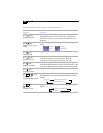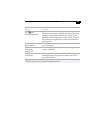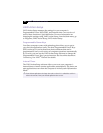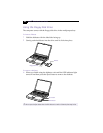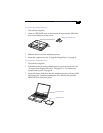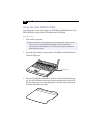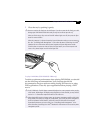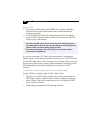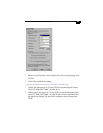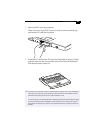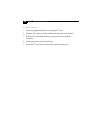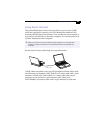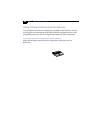VAIO
®
Notebook User Guide
&
Playing a DVD
❑
You can play DVDs using a DVD-ROM drive and the Media Bar
software. See the online manual that came with the Media Bar
software for details.
❑
For PCG-F420/PCG-F480 only. While playing a DVD, the display
mode is 1024 x 768 dots and the number of colors is set to 256. This
improves play performance.
If you have connected a TV, follow the instructions in “Selecting the
Display Mode” in the online document Customizing Your VAIO
®
Notebook.
For the PCG-F490, when a TV is connected, a part of the video screen will
not appear with the factory setting. Adjust the display resolution to 640 x
480 as described in the online document Customizing Your VAIO
®
Notebook.
To play DVDs in Normal Display Mode (For PCG-F420/PCG-F480)
To play DVDs in a display mode of 1024 x 768 (16 bits):
1
Click Stop in the DVD Player window. If you have maximized the
DVD player window, right-click the window to display the pop-up
menu. Choose “Show the control area on top” to display the DVD
player window forward.
2
Click Setting to display the DVD Settings window.
!
Some discs recorded at 20 or 24 bits may produce noise while playing. If you
have audio devices connected, this may cause damage to your hearing and the
speakers. Reduce the volume before playing such discs.
!
You cannot switch between LCD and TV if you press Fn+F8 when a DVD is
inserted in the DVD-ROM drive.