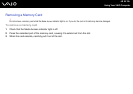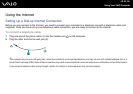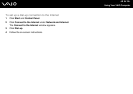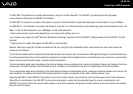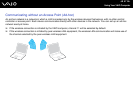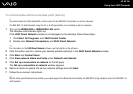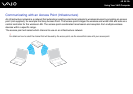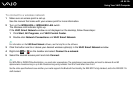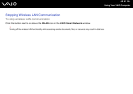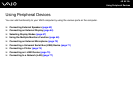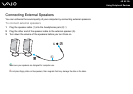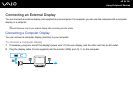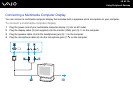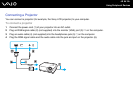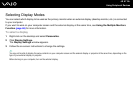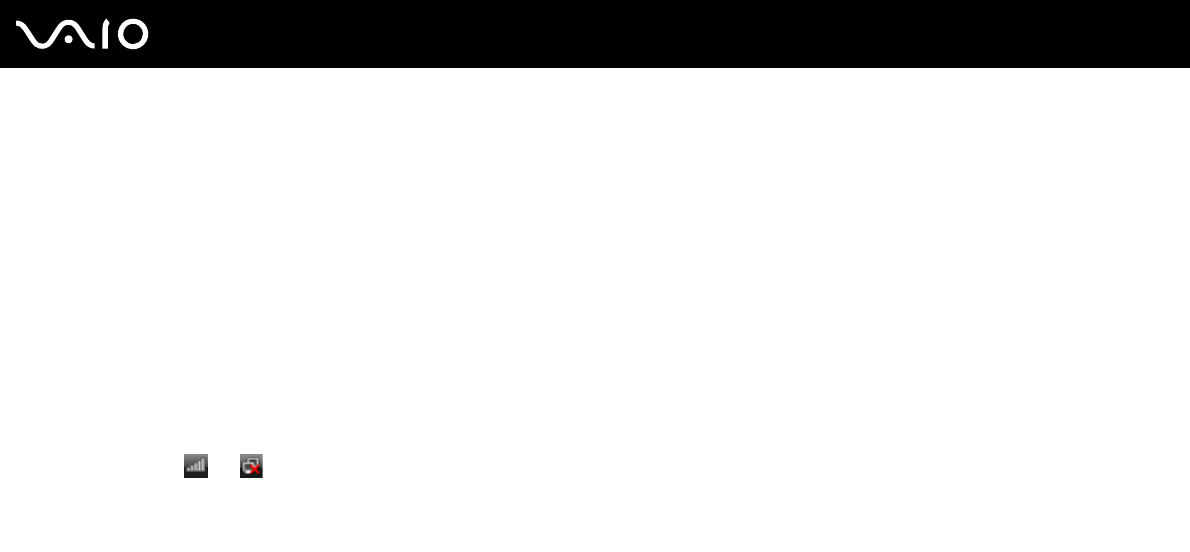
60
nN
Using Your VAIO Computer
To connect to a wireless network
1 Make sure an access point is set up.
See the manual that came with your access point for more information.
2 Turn on the WIRELESS or WIRELESS LAN switch.
The Wireless LAN indicator lights up.
If the VAIO Smart Network window is not displayed on the desktop, follow these steps:
1 Click Start, All Programs, and VAIO Control Center.
2 Double-click Network Connections and VAIO Smart Network.
✍
For information on the VAIO Smart Network software, see the help file on the software.
3 Click the button next to or above your desired wireless option(s) in the VAIO Smart Network window.
4 Right-click or on the taskbar and select Connect to a network.
5 Select the desired access point and click Connect.
✍
For WPA-PSK or WPA2-PSK authentication, you must enter a passphrase. The passphrase is case sensitive and must be between 8 and 63
alphanumeric characters long or up to 64 characters long using numbers from 0 to 9 and letters from A to F.
See the online specifications to see whether your model supports the Bluetooth functionality, the IEEE 802.11a/b/g standard, and/or the IEEE 802.11n
draft standard.