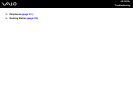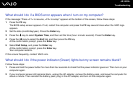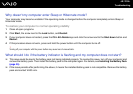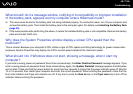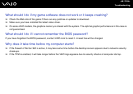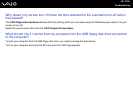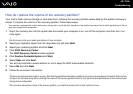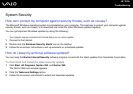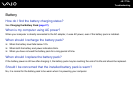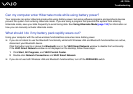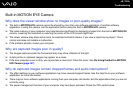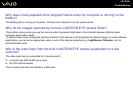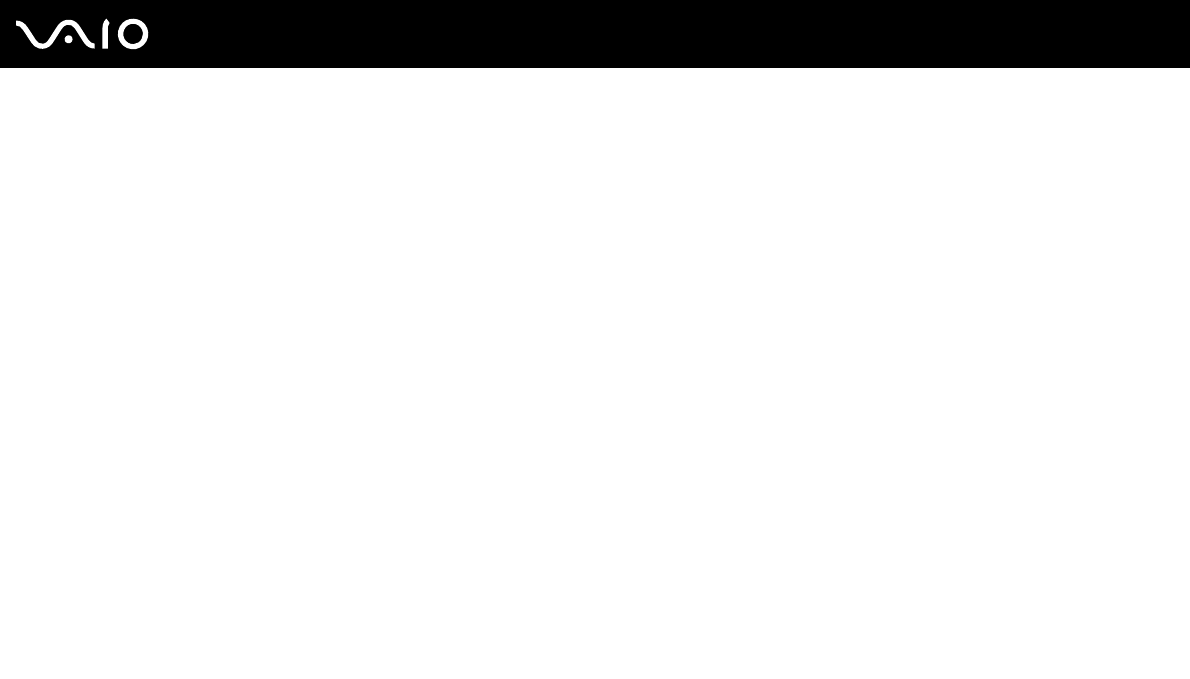
174
nN
Troubleshooting
How do I reduce the volume of the recovery partition?
Your built-in flash memory storage or hard disk drive
*
contains the recovery partition where data for the system recovery is
stored. To reduce the volume of the recovery partition, follow these steps:
* Your computer is equipped with a built-in flash memory storage and/or a hard disk drive, depending on the model you purchased. See the online specifications to find out
about your storage device configuration.
1 Insert the recovery disc into the optical disc drive while your computer is on, turn off the computer, and then turn it on
once again.
!
Use the recovery disc you created upon delivery of your computer.
2 Select your keyboard layout from the drop-down list and click Next.
3 Select your operating system and click Next.
4 Click VAIO Recovery Center.
The VAIO Recovery Center window appears.
5 Click Restore Complete System and Start.
6 Select Skip and click Next.
You will be prompted to select whether or not to keep the VAIO Value-added contents.
7 Select No and click Next.
8 Follow the on-screen instructions.
!
The above procedure involves system recovery. Note that the applications and data you added on the primary storage device (the built-in flash memory
storage or the hard disk drive) before reducing the volume of the recovery partition will all be lost. See the online specifications to find out about your
storage device configuration.
Once you have reduced the volume of the recovery partition, you need the recovery disc for later system recovery.