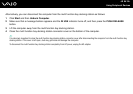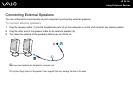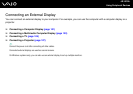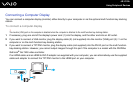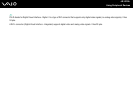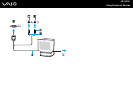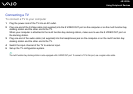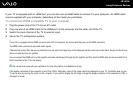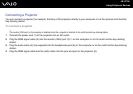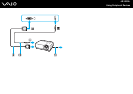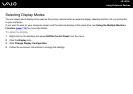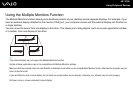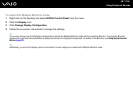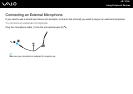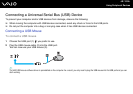106
nN
Using Peripheral Devices
If your TV is equipped with an HDMI port, you can also use an HDMI cable to connect it to your computer. An HDMI cable
may be supplied with your computer, depending on the model you purchased.
To connect an HDMI-compatible TV to your computer
1 Plug the power cord of the TV into an AC outlet.
2 Plug one end of an HDMI cable to the HDMI port on the computer and the other end to the TV.
3 Switch the input channel of the TV to external input.
4 Set up the TV configuration system.
!
If your TV is equipped with an HDMI connector and a DVI-D connector, we recommend that you use the HDMI connector.
The HDMI cable carries both video and audio signals.
If device drivers other than the ones provided by Sony are used, the image may not be displayed and the audio may not be heard. Always use the device
driver provided by Sony for updates.
You can connect the HDMI out to an AV amplifier and audio will be heard through the AV amplifier and then another HDMI cable can be connected from
the AV amplifier to the TV for the display.
✍
See the manual that came with your peripheral for more information on installation and use.
If the display resolution of the computer is more than 1024 x 768 pixels, a part of the image cannot be displayed on your TV. The hidden area on your
TV can be seen by moving the cursor on the computer. If you want to display the full image, change the display resolution of the computer to 1024 x
768 pixels or lower.