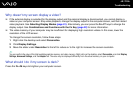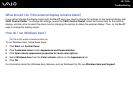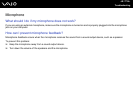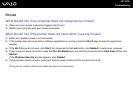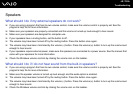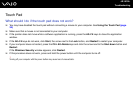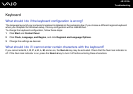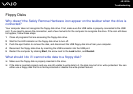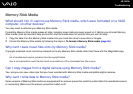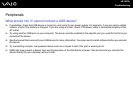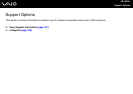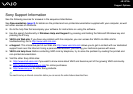180
nN
Troubleshooting
Touch Pad
What should I do if the touch pad does not work?
❑ You may have disabled the touch pad without connecting a mouse to your computer. See Using the Touch Pad (page
34).
❑ Make sure that a mouse is not connected to your computer.
❑ If the pointer does not move while a software application is running, press the Alt+F4 keys to close the application
window.
❑ If the Alt+F4 keys do not work, click Start, the arrow next to the Lock button, and Restart to restart your computer.
❑ If your computer does not restart, press the Ctrl+Alt+Delete keys and click the arrow next to the Shut down button and
Restart.
If the Windows Security window appears, click Restart.
❑ If this procedure does not work, press and hold the power button until the computer turns off.
!
Turning off your computer with the power button may cause loss of unsaved data.