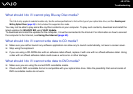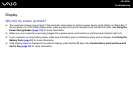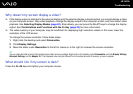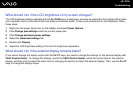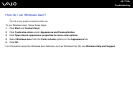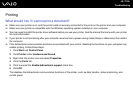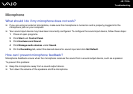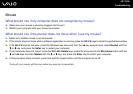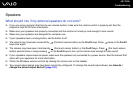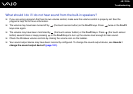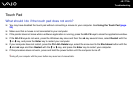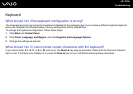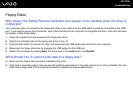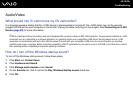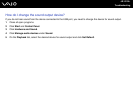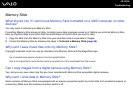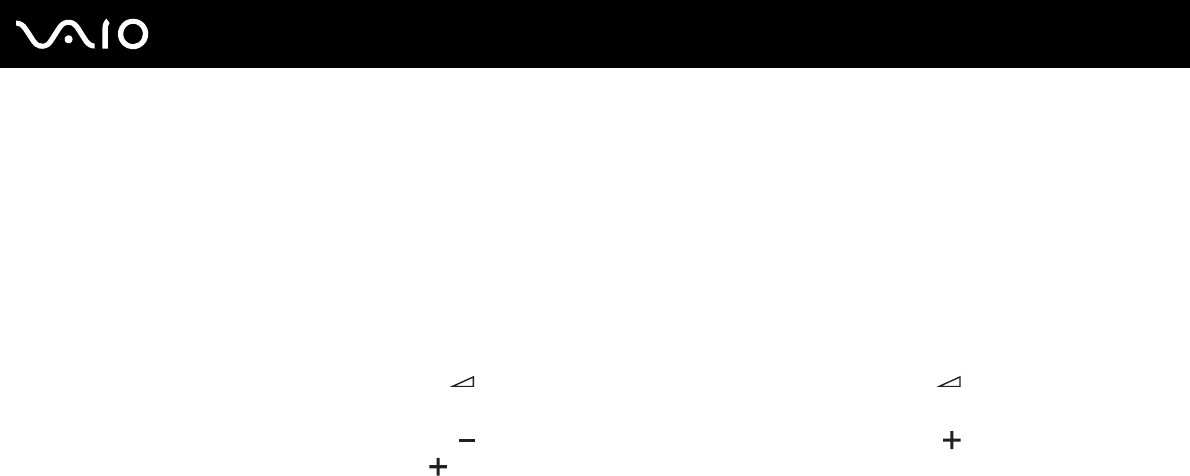
175
nN
Troubleshooting
Speakers
What should I do if my external speakers do not work?
❑ If you are using a program that has its own volume control, make sure the volume control is properly set. See the
program's help file for more information.
❑ Make sure your speakers are properly connected and the volume is turned up loud enough to hear sound.
❑ Make sure your speakers are designed for computer use.
❑ If your speakers have a muting button, set the button to off.
❑ The volume may have been turned off by (the touch sensor button) or the Fn+F2 keys. Press twice or the Fn+F2
keys once again.
❑ The volume may have been minimized by (the touch sensor button) or the Fn+F3 keys. Press (the touch sensor
button) several times or keep pressing or the Fn+F4 keys to turn up the volume loud enough to hear sound.
❑ If your speakers require external power, make sure the speakers are connected to a power source. See the manual that
came with your speakers for more information.
❑ Check the Windows volume controls by clicking the volume icon on the taskbar.
❑ Your sound output device may have been incorrectly configured. To change the sound output device, see How do I
change the sound output device? (page 181).