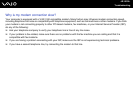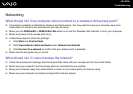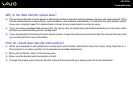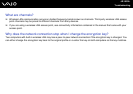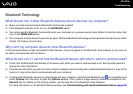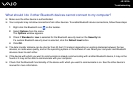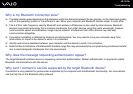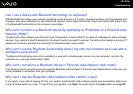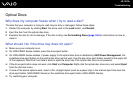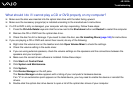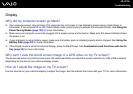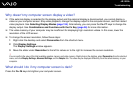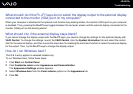193
nN
Troubleshooting
Optical Discs
Why does my computer freeze when I try to read a disc?
The disc that your computer is trying to read may be dirty or damaged. Follow these steps:
1 Restart the computer by clicking Start, the arrow next to the Lock button, and Restart.
2 Eject the disc from the optical disc drive.
3 Examine the disc for dirt or damage. If the disc is dirty, see On Handling Discs (page 163) for instructions on how to
clean it.
What should I do if the drive tray does not open?
❑ Make sure your computer is on.
❑ On VGN-FE800 Series models, press the drive eject button.
❑ On VGN-AR300 Series models, if power supply to the optical disc drive is disabled by VAIO Power Management, the
substitute drive eject button on the optical disc drive will not work. Use the disc drive eject button located to the upper left
of the keyboard. Note that it will take a while to eject the drive tray if the optical disc drive is not powered.
❑ If the drive eject button does not work, click Start and Computer. Right-click the optical disc drive icon, and select Eject
from the shortcut menu.
❑ If none of the above options work, insert a thin, straight object (such as a paper clip) in the manual eject hole near the
drive eject button (VGN-FE800 Series) or the substitute drive eject button (VGN-AR300 Series).
❑ Try restarting your computer.