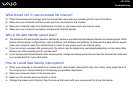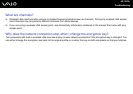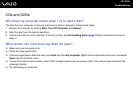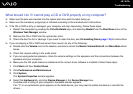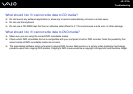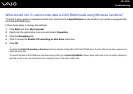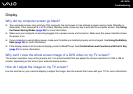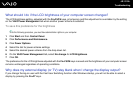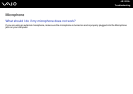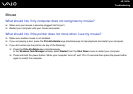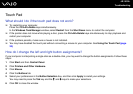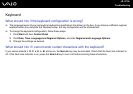150
nN
Troubleshooting
How do I change the screen resolution on my TV screen?
❑ Your TV screen may not show the whole screen image of a video if the screen resolution is set larger than 1024 x 768.
Adjust the screen resolution to 1024 x 768 or smaller.
❑ If you are using the AV Out jack, plug the audio-video (AV) cable into your computer before you start it.
❑ To change the video resolution, follow these steps:
1 Right-click the desktop, and select Properties from the shortcut menu.
2 Select the Settings tab.
3 Move the screen resolution slider to the left to reduce the size and to the right to increase the size of the screen
resolution.
How do I switch the display output from my computer screen to TV?
Press the Fn+F7 keys to view the image either on your computer screen or on your TV. See Combinations and Functions
with the Fn Key (page 31) for more information.
Why doesn't my computer screen display a video?
If the external display is selected for the display output with the Fn+F7 keys and the external display is disconnected, you
cannot display a video on your computer screen. Stop video playback, press the Fn+F7 keys to change the display output to
the computer screen, and then restart video playback.
What should I do if my computer screen is dark?
Press the Fn+F6 keys to brighten your computer screen.