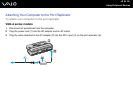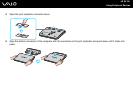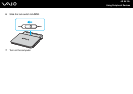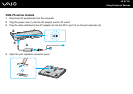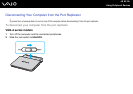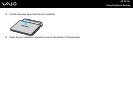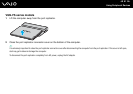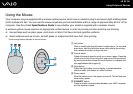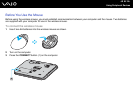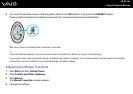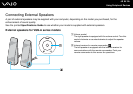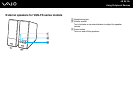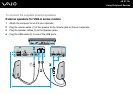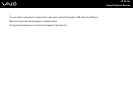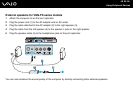92
nN
Using Peripheral Devices
Using the Mouse
Your computer may be supplied with a wireless optical mouse, which has no cables to plug in and uses a light-emitting diode
(LED) instead of a ball. You can use the mouse anywhere you feel comfortable within a range of approximately 80 cm
*
of the
computer. See the printed Specifications Guide to see whether your model is supplied with a wireless mouse.
A wireless optical mouse requires an appropriate surface texture in order to provide precision pointing and tracking.
❑ Use surfaces such as plain paper, card stock, or fabric that have minimal repetitive patterns.
❑ Avoid surfaces such as mirrors, smooth glass, or magazines that have half- tone printing.
* Effective usage distance depends on the environment.
A Left button
Click or double-click the left button to select items. To drag and
drop items, hold the left button down while sliding the mouse,
then release the button to drop the item.
B Central wheel
Rotate the central wheel to scroll up or down a page. Press the
wheel once to lock the scroll action and control the movement
by moving the entire mouse (the scroll function is available only
with applications that support it).
C Right button
Press the right button once to display a context-sensitive
shortcut menu (not always an active function).
D Power switch
Slide the switch to turn the mouse on and off. This will help you
save battery power.
E CONNECT button
Press to enable communication between your VAIO computer
and the wireless mouse.