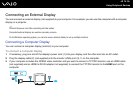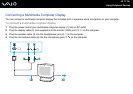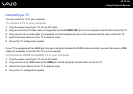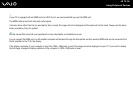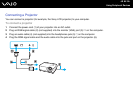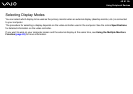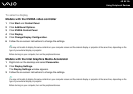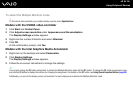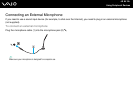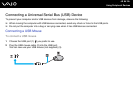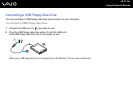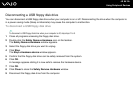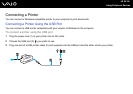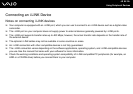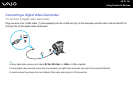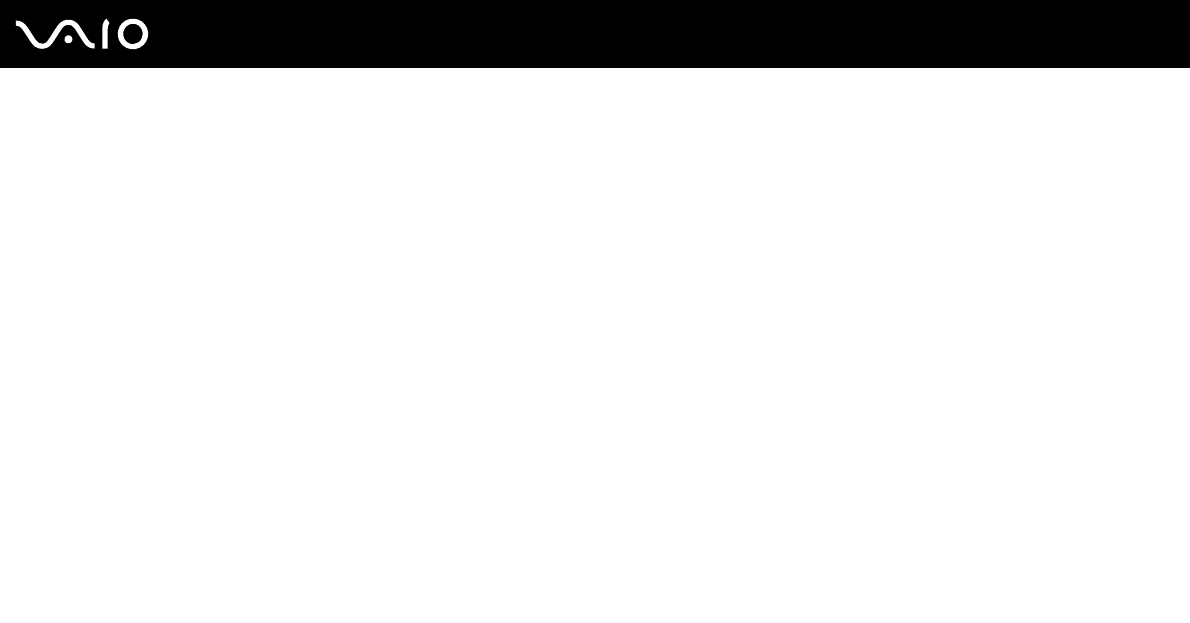
84
nN
Using Peripheral Devices
To select the Multiple Monitors mode
!
To find which video controller your model includes, see the online Specifications.
Models with the NVIDIA video controller
1 Click Start and Control Panel.
2 Click Adjust screen resolution under Appearance and Personalization.
The Display Settings window appears.
3 Right-click the number 2 monitor and select Attached.
4 Click OK.
At the confirmation prompt, click Yes.
Models with the Intel Graphics Media Accelerator
1 Right-click on the desktop and select Personalize.
2 Click Display Settings.
The Display Settings window appears.
3 Follow the on-screen instructions to change the settings.
✍
You can also change the S1 button assignment to activate the Multiple Monitors mode with the S1 button. To change the S1 button assignment, press
and hold the S1 button to display the window for changing the assignment. For details on the S1 button, see Using Special-function Buttons (page 33).
Additionally, you can set the display colors and resolution for each display and customize the Multiple Monitors mode.