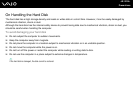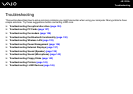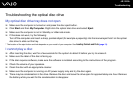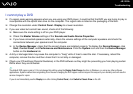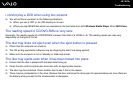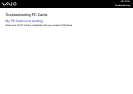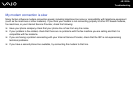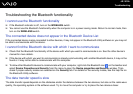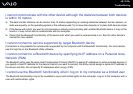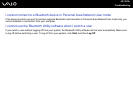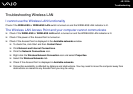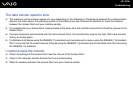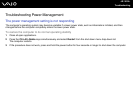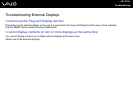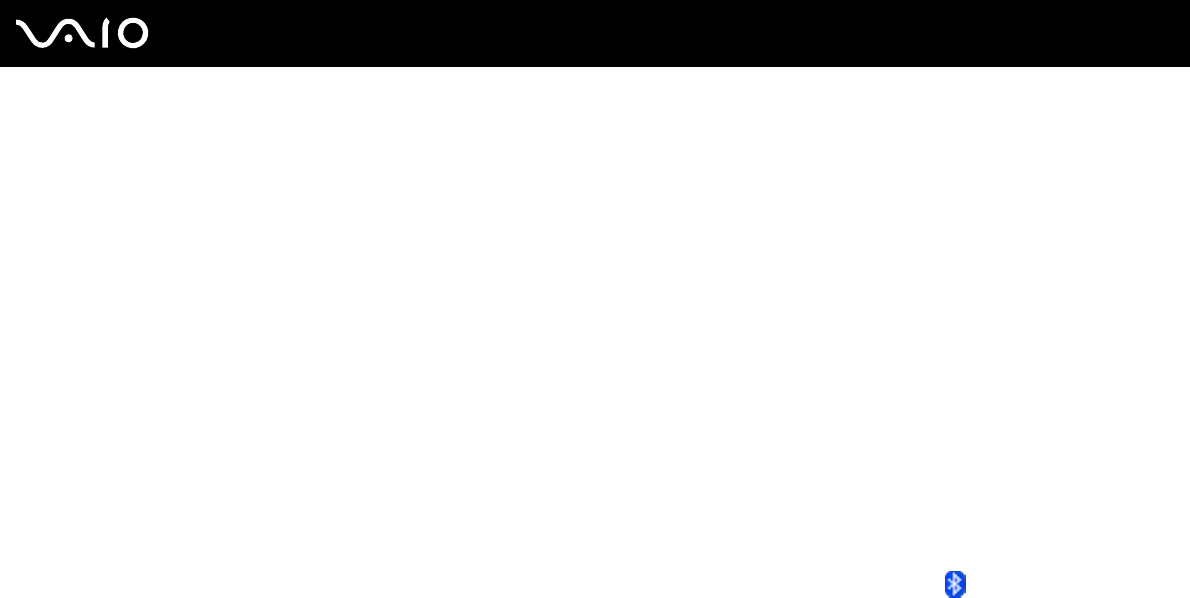
130
nN
Troubleshooting
Troubleshooting the Bluetooth functionality
I cannot use the Bluetooth functionality
❑ If the Bluetooth indicator is off, turn on the WIRELESS switch.
❑ You cannot use the Bluetooth functionality when the computer is in a power saving mode. Return to normal mode, then
turn on the WIRELESS switch.
The connected device does not appear in the Bluetooth Device List
If the connected device is also connected to other devices, it may not appear in the Bluetooth Utility software or you may not
be able to communicate with the device.
I cannot find the Bluetooth device with which I want to communicate
❑ Check that the Bluetooth functionality of the device with which you want to communicate is on. See the other device's
manual for more details.
❑ If the device with which you want to communicate is already communicating with another Bluetooth device, it may not be
found or it may not be able to communicate with the computer.
❑ To allow other Bluetooth devices to communicate with your computer, right-click the Bluetooth icon on the taskbar and
select Device Properties and Security from the menu to open the Device properties and Security window. Then,
check if proper security modes are selected on the Security tab. For details on the security modes, see the help file on
the Bluetooth Utility software.
The data transfer speed is slow
The data transfer speed depends on the obstacles and/or the distance between the two devices, but also on the radio wave
quality, the operating system or the software used. Try to move the computer or try to place the two devices closer.