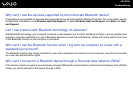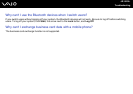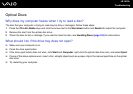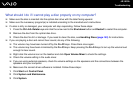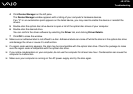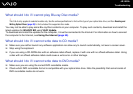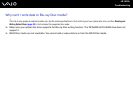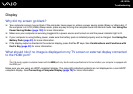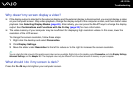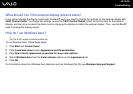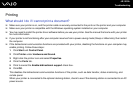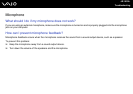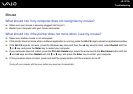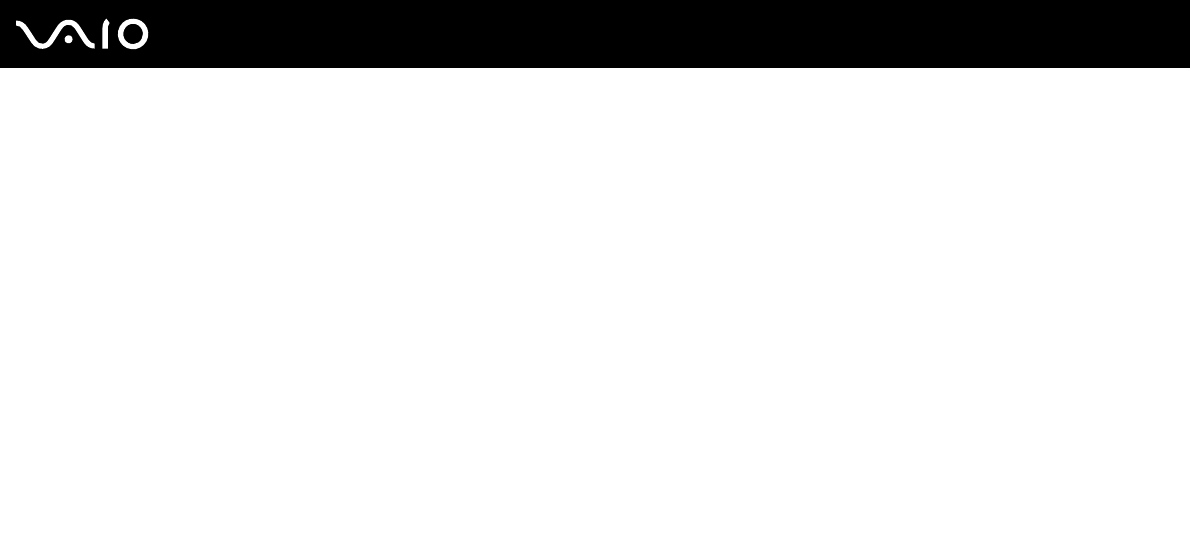
190
nN
Troubleshooting
Display
Why did my screen go blank?
❑ Your computer screen may go blank if the computer loses power or enters a power saving mode (Sleep or Hibernate). If
the computer is in LCD (Video) Sleep mode, press any key to bring the computer back into Normal mode. See Using the
Power Saving Modes (page 130) for more information.
❑ Make sure your computer is securely plugged into a power source and turned on and the power indicator light is lit.
❑ If your computer is using battery power, make sure the battery pack is installed properly and is charged. See Using the
Battery Pack (page 23) for more information.
❑ If the display output is directed to the external display, press the Fn+F7 keys. See Combinations and Functions with
the Fn Key (page 32) for more information.
What should I do if no image is displayed on my TV screen or external display connected
to the HDMI port?
!
This Q & A entry applies to selected models with the HDMI port only. See the online specifications to find out whether your computer is equipped with
the HDMI port.
Make sure you are using an HDCP-compliant display. The copyright protected contents are not displayed on a non-HDCP
compliant display. See Connecting a Computer Display (page 78) for more information.