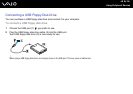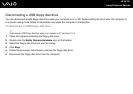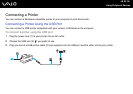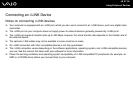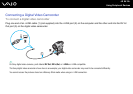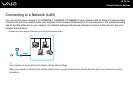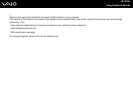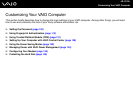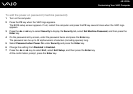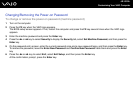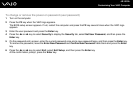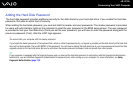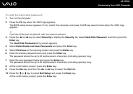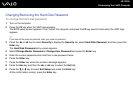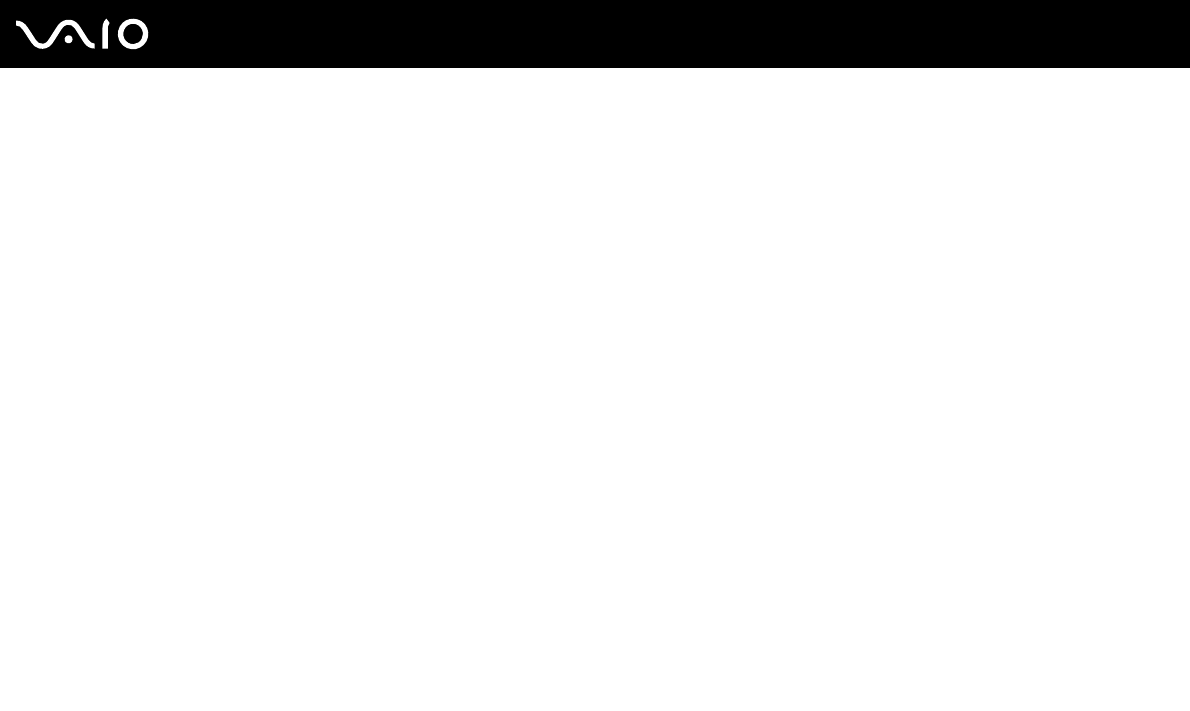
102
nN
Customizing Your VAIO Computer
Setting the Password
In addition to the Windows password, you can use BIOS functions to set two types of passwords to protect your computer:
power-on password and hard disk password.
Once you have set the power-on password, you will be prompted to enter the password after the VAIO logo appears to start
your computer. The power-on password allows you to protect your computer from unauthorized access.
The hard disk password provides additional security for the data stored on your hard disk drive. If you set the hard disk
password, other users will not be able to access the data without knowing the password, even if the password-protected hard
disk drive is removed from your computer and is installed in another computer.
Adding the Power-on Password
The power-on password is provided to protect your computer from unauthorized access.
There are two types of the power-on password: machine password and user password. The machine password is provided
for users with administrator rights on the computer to change all the setup options in the BIOS setup screen, as well as to
start the computer. The user password is provided for the standard users to allow for changing some of the BIOS setup
options, as well as starting the computer. To set the user password, you must first set the machine password.
!
Once you have set the power-on password, you cannot start your computer without entering the password. Make sure not to forget the password. Write
down your password and keep it safe and private from other people.
If you forget the power-on password and need assistance to reset it, a password reset fee will be charged, and your computer may need to be sent in
for depot service for password reset.
✍
If your computer is equipped with the fingerprint sensor and you have set the power-on password in conjunction with the fingerprint authentication
functionality, you can substitute fingerprint authentication for password entry when turning on your computer. For more information, see Using
Fingerprint Authentication (page 113).