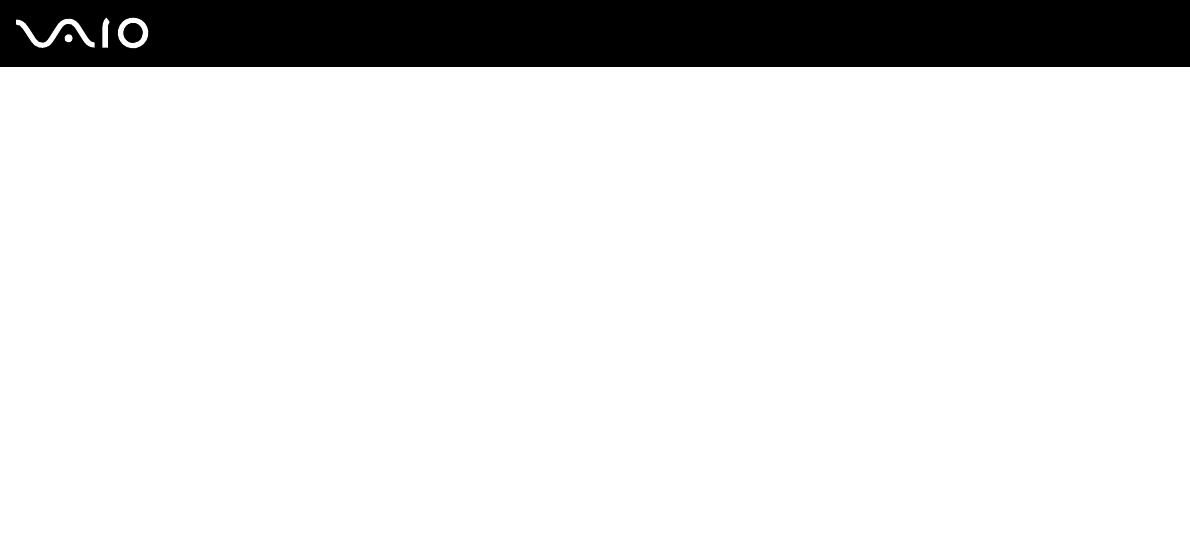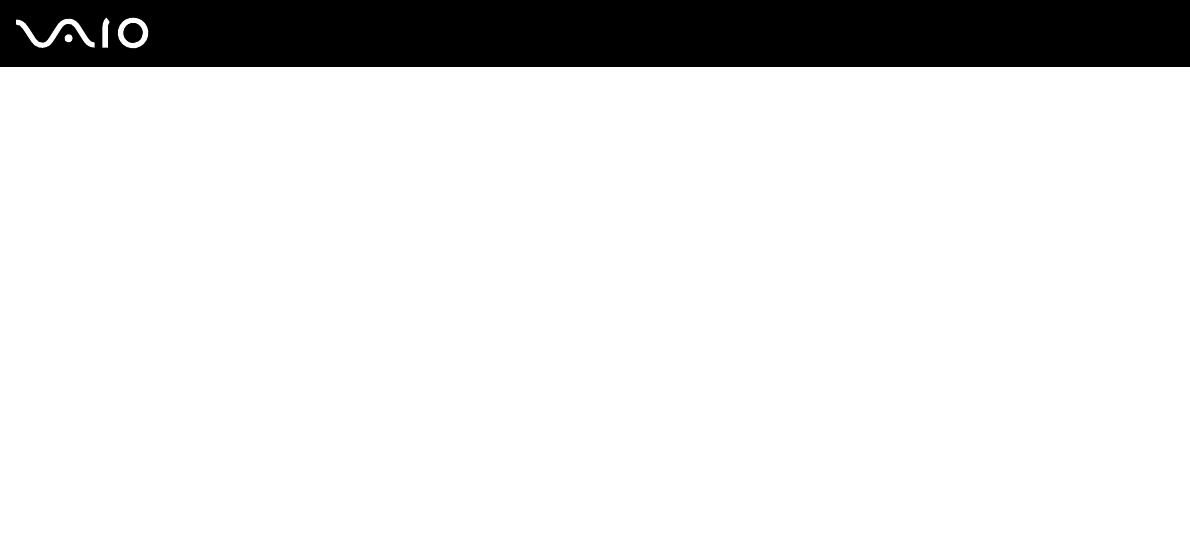
33
nN
Using Your VAIO Computer
Using the Built-in MOTION EYE Camera
Your computer may be equipped with a built-in MOTION EYE camera. See the online Specifications to find whether your
model is equipped with the built-in MOTION EYE camera.
The built-in MOTION EYE camera adds video functionality to instant messaging software and video editing software.
Turning on the computer activates the built-in MOTION EYE camera, so the computer is ready for a video conference using
such software.
Note that launching or exiting your instant messaging or video editing software does not activate or deactivate the built-in
MOTION EYE camera, respectively. Make sure that the camera is activated before using the software.
✍
The built-in MOTION EYE camera cannot be shared by more than one software application. If another software application is using the camera, exit the
application before using the built-in MOTION EYE camera.
When capturing an image in a dark place, click the VAIO Camera Utility icon on the taskbar and the Advanced Settings button and select the Low Light
check box on the Properties window. It decreases the frame rate and slows down the shutter speed to allow the camera to capture more light.
!
The viewer window may show some noises, for example horizontal streaks, if you view a rapid-moving object. This is normal and does not indicate a
malfunction.
You cannot operate the built-in MOTION EYE camera with the Microsoft Windows MovieMaker software.