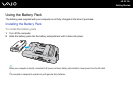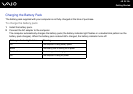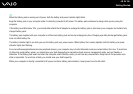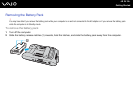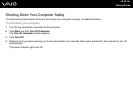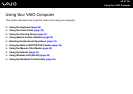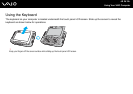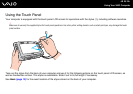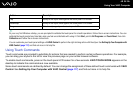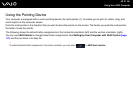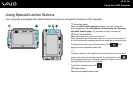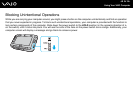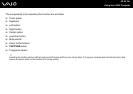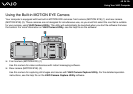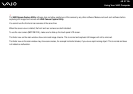30
nN
Using Your VAIO Computer
✍
At your very first Windows startup, you are prompted to calibrate the touch panel for smooth operations. Follow the on-screen instructions. You can
calibrate the touch panel at any time later when you feel uncomfortable with using it. Click Start, point to All Programs and Touch Panel, then click
Calibration and follow the on-screen instructions.
You can customize your touch panel settings with VAIO Central to perform the right-clicking action with the stylus. See Setting Up Your Computer with
VAIO Central (page 117) and find out more in its help file.
Using Touch Commands
Touch commands are provided to substitute for actions that are needed to perform certain software operations. For example,
you can drag your stylus to the left to view the previous page on your active browser software.
To enable touch commands, press on the touch panel LCD screen for a few seconds. VAIO TOUCH MODE appears on the
desktop to indicate the commands are now available.
Some touch commands are defined by default. You can change the assignment of these default touch commands with VAIO
Central. See Setting Up Your Computer with VAIO Central (page 117) and find out more in its help file.
Action Description
Tap Gently hit the stylus once against the touch panel LCD screen.
Double-tap Gently hit the stylus twice against the touch panel LCD screen.
Drag Slide the stylus gently on the touch panel LCD screen.