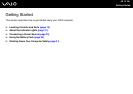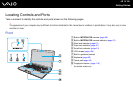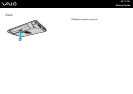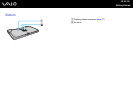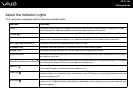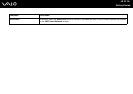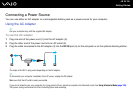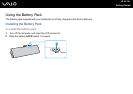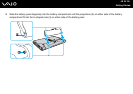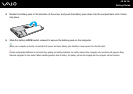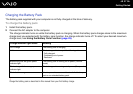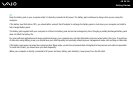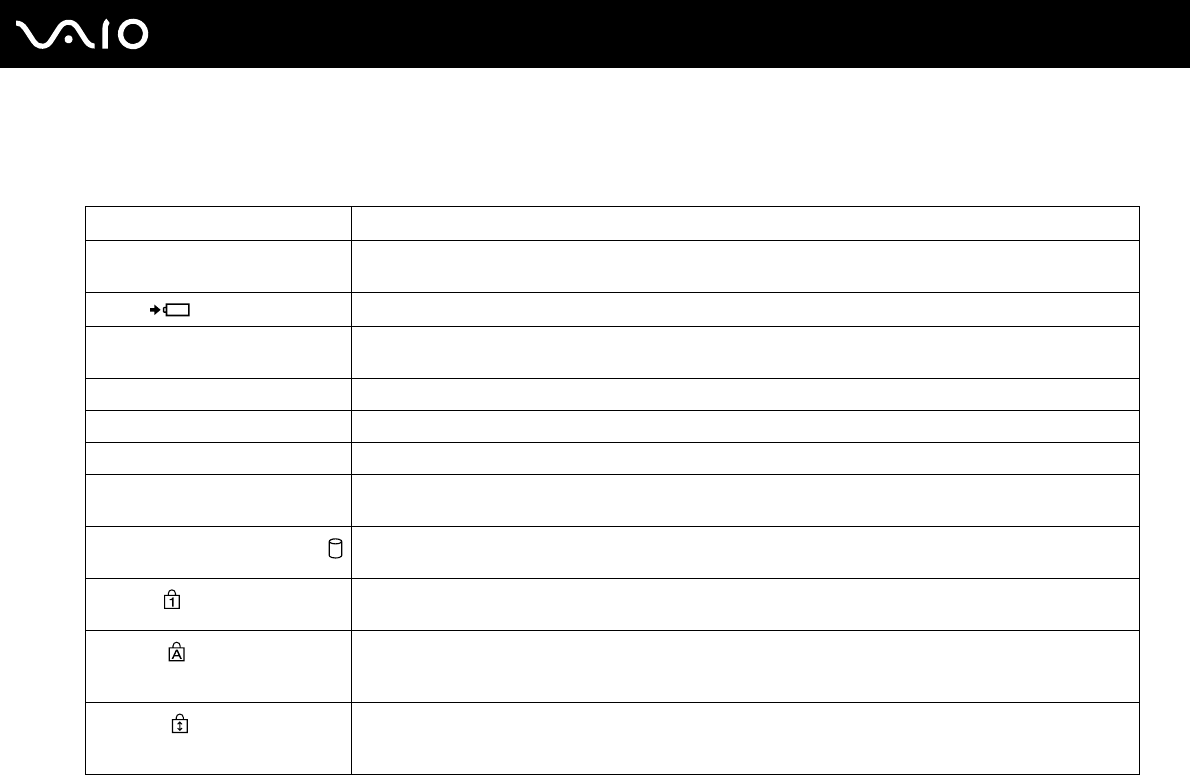
21
nN
Getting Started
About the Indicator Lights
Your computer is equipped with the following indicator lights.
Indicator Functions
Power 1 Illuminates in green when the computer is turned on, blinks slowly in orange while the computer is in Sleep
mode, and turns off when the computer is placed into Hibernate mode or turned off.
Charge
Illuminates while the battery pack is charging. See Charging the Battery Pack (page 27) for more information.
Media Access Illuminates while data is being read from or written to a memory card. (Do not place the computer into Sleep
mode or turn it off when this indicator is on.) When the indicator is off, the memory card is not in use.
Built-in MOTION EYE camera Illuminates while the built-in MOTION EYE camera is in use.
STAMINA mode Illuminates while the computer is in STAMINA mode to conserve battery power.
SPEED mode Illuminates while the computer is in SPEED mode to provide faster performance.
Optical disc drive Illuminates while data is being read from or written to the optical disc media. When the indicator is off, the optical
disc media is not in use.
Hard disk drive/Optical disc drive
Illuminates while data is being read from or written to the hard disk drive or the optical disc media. Do not place
the computer into Sleep mode or turn it off when this indicator is on.
Num lock
Press the Num Lk key to activate the numeric keypad. Press it a second time to deactivate the numeric keypad.
The numeric keypad is not active when the indicator is off.
Caps lock
Press the Caps Lock key to type letters in uppercase. Letters appear in lowercase if you press the Shift key
while the indicator is on. Press the key a second time to turn off the indicator. Normal typing resumes when the
Caps lock indicator is off.
Scroll lock
Press the Scr Lk key to change how you scroll the display. Normal scrolling resumes when the Scroll lock
indicator is off. The Scr Lk key functions differently depending on the program you are using and does not work
with all programs.