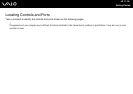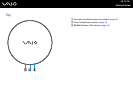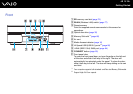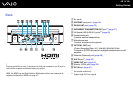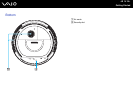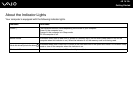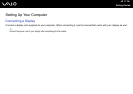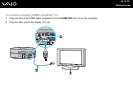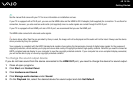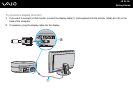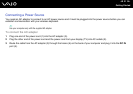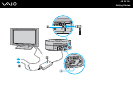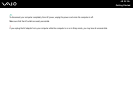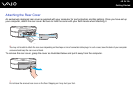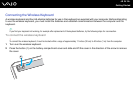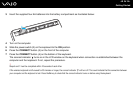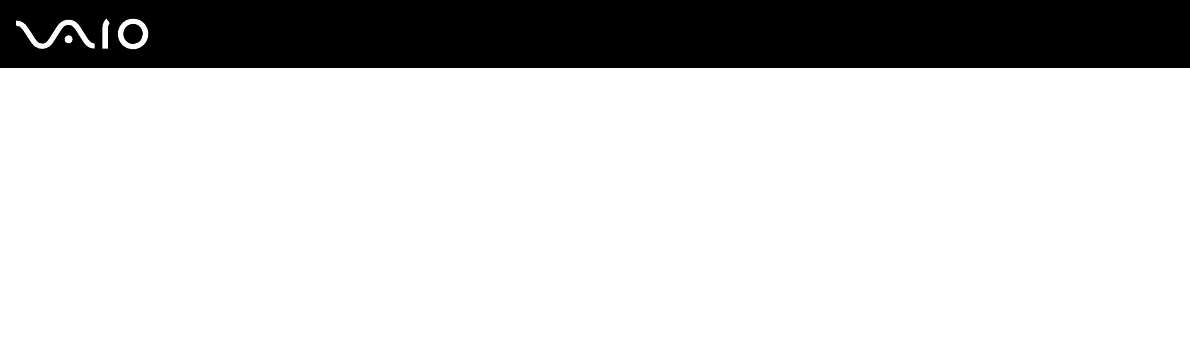
19
nN
Getting Started
✍
See the manual that came with your TV for more information on installation and use.
If your TV is equipped with a DVI-D port, you can use the HDMI cable and the HDMI to DVI-D adapter (both supplied) for connection. To use them for
connection, however, you also need an audio cable (not supplied) since no audio signals are carried through the DVI-D port.
If your TV is equipped with an HDMI port and a DVI-D port, we recommend that you use the HDMI port.
The HDMI cable carries both video and audio signals.
!
If a device driver other than the one provided by Sony is used, the image will not be displayed and the audio will not be heard. Always use the device
driver provided by Sony for updates.
Your computer is compliant with the HDCP standard and capable of encrypting the transmission channel of digital video signals for the purpose of
copyright protection, which enables you to play and view a wide variety of copyright protected, high-quality contents. Note that you need to connect an
HDCP-compliant external display to your computer to view the copyright protected contents. If your computer has a non-compliant display connected,
you will not be able to play or view any copyright protected contents.
To change the sound output device
If you do not hear sound from the device connected to the HDMI OUT port, you need to change the device for sound output.
1 Close all open programs.
2 Click Start and Control Panel.
3 Click Hardware and Sound.
4 Click Manage audio devices under Sound.
5 On the Playback tab, select the desired device for sound output and click Set Default.