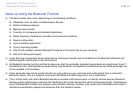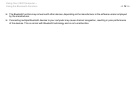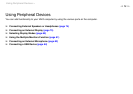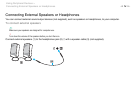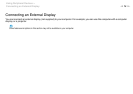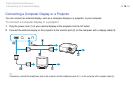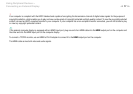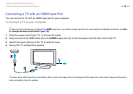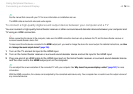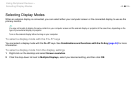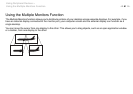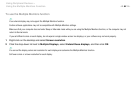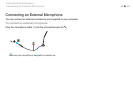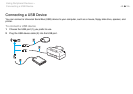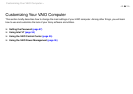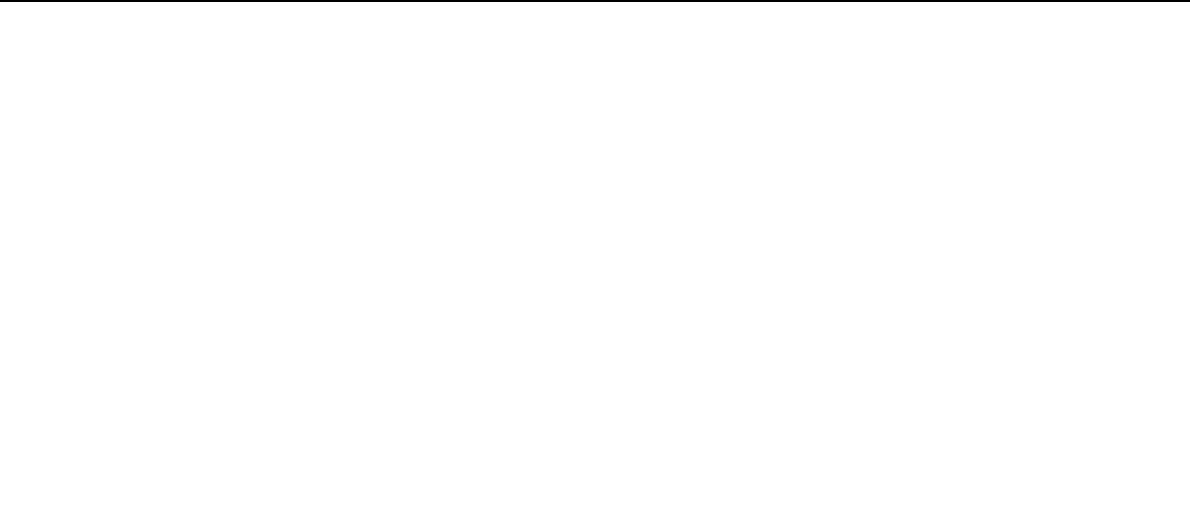
79
nN
Using Peripheral Devices >
Connecting an External Display
✍
See the manual that came with your TV for more information on installation and use.
The HDMI cable carries both video and audio signals.
To connect a high-quality digital sound output device between your computer and a TV
You can connect a high-quality home theater receiver or other surround sound decoder devices between your computer and
TV using an HDMI connection.
!
Before connecting the device to the computer, make sure the HDMI connection has been set up between the TV and the home theater receiver or
surround sound decoder device first.
To hear sound from the device connected to the HDMI output port, you need to change the device for sound output. For detailed instructions, see How
do I change the sound output device? (page 156).
1 Turn on the TV and set its input to the HDMI input.
2 Turn on the home theater receiver or surround sound decoder device and set its input to the HDMI input.
3 Plug one end of an HDMI cable to the HDMI input port on the home theater receiver or surround sound decoder device
and the other end to the HDMI output port on the computer.
✍
You can adjust the screen resolution of the connected TV with your computer. See Why doesn't my screen display a video? (page 147) for more
information.
With the HDMI connection, the volume can be adjusted by the connected audio device only. Your computer has no control over the output volume of
any connected devices.