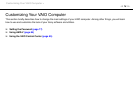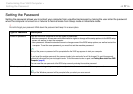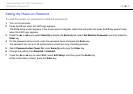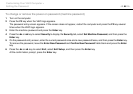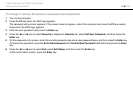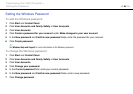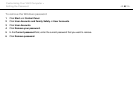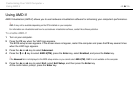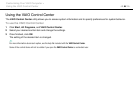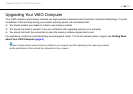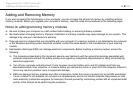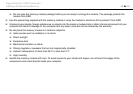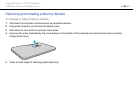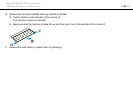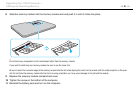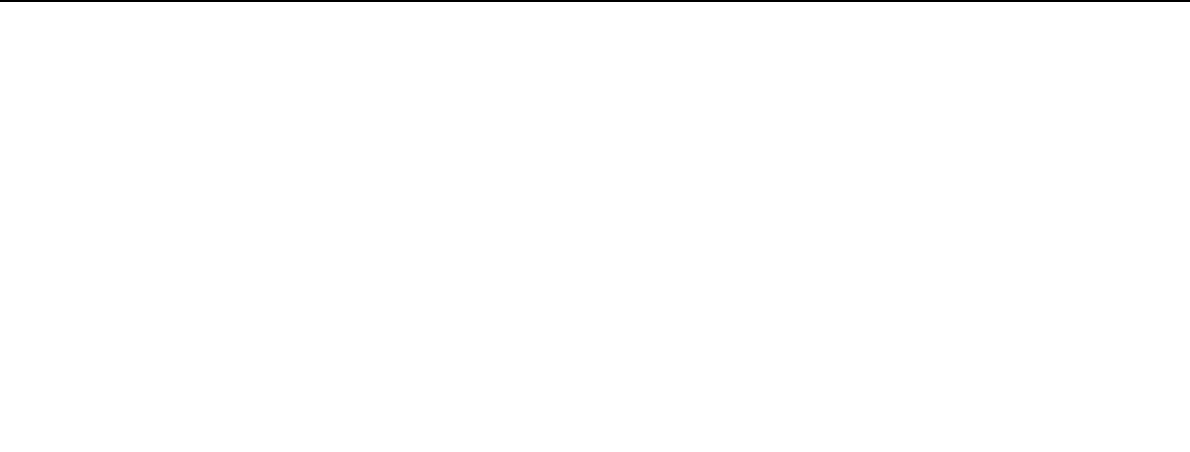
84
nN
Customizing Your VAIO Computer >
Using AMD-V
Using AMD-V
AMD Virtualization (AMD-V) allows you to use hardware virtualization software for enhancing your computer's performance.
!
AMD-V may not be available depending on the CPU installed on your computer.
For information on virtualization and how to use hardware virtualization software, contact the software publisher.
To enable AMD-V
1 Turn on your computer.
2 Press the F2 key when the VAIO logo appears.
The BIOS setup screen appears. If the screen does not appear, restart the computer and press the F2 key several times
when the VAIO logo appears.
3 Press the < or , key to select Advanced.
4 Press the M or m key to select AMD-V(TM), press the Enter key, select Enabled, and press the Enter key.
!
If the Advanced tab is not displayed in the BIOS setup window or you cannot select AMD-V(TM), AMD-V is not available on the computer.
5 Press the < or , key to select Exit, select Exit Setup, and then press the Enter key.
At the confirmation prompt, press the Enter key.