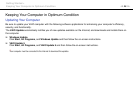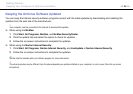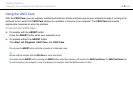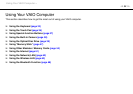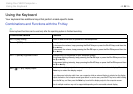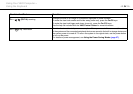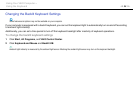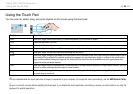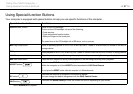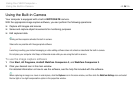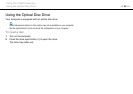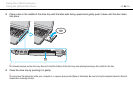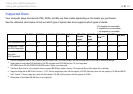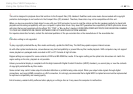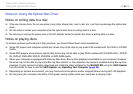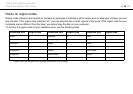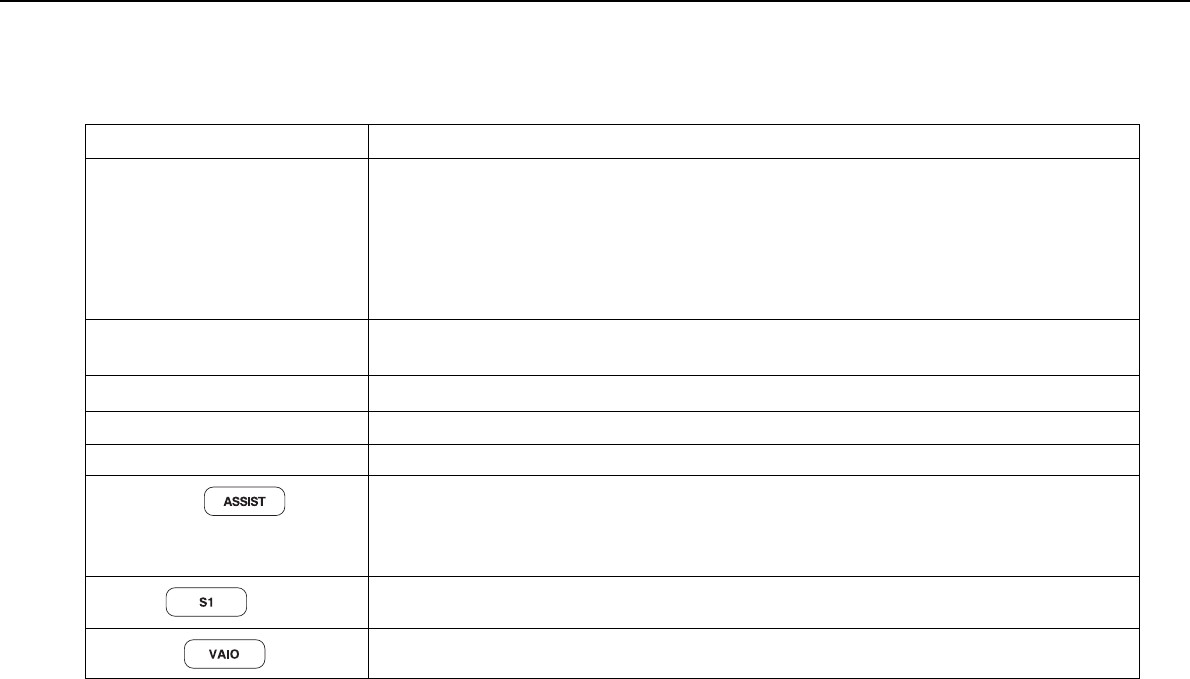
37
nN
Using Your VAIO Computer >
Using Special-function Buttons
Using Special-function Buttons
Your computer is equipped with special buttons to help you use specific functions of the computer.
Special-function button Functions
DISPLAY OFF button Turns off the LCD backlight.
To turn on the LCD backlight, do any of the following:
- Press any key.
- Press any special-function button.
- Slide your finger on the touch pad.
!
You cannot turn on the LCD backlight with a USB device, such as a mouse.
u Play/Pause button
Starts or pauses playback of a CD, DVD, or Blu-ray Disc
™ *
media or a music/video file stored on the built-in
storage device.
x Stop button
Stops playback of a CD, DVD, or Blu-ray Disc
*
media or a music/video file stored on the built-in storage device.
. Previous track button Plays the previous chapter/file during video playback or the previous song/file during audio playback.
> Next track button Plays the next chapter/file during video playback or the next song/file during audio playback.
ASSIST button
Launches the VAIO Care while the computer is on.
While the computer is off, the ASSIST button launches the VAIO Care Rescue.
!
Do not press the ASSIST button while the computer is in Hibernate mode.
S1 button
Executes the task that is assigned to the button by default.
You can change the default assignment with the VAIO Control Center.
VAIO button
Launches the Media Gallery or turns the volume on and off, depending on your model.
*Use the WinDVD BD for playback.