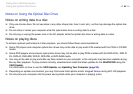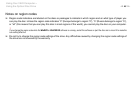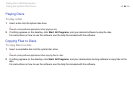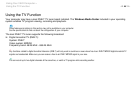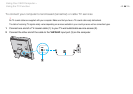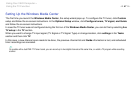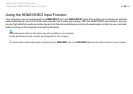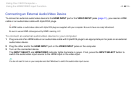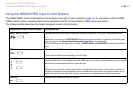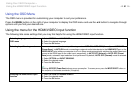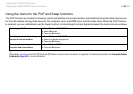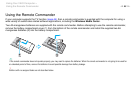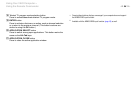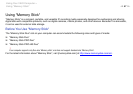50
nN
Using Your VAIO Computer >
Using the HDMI/VIDEO Input Function
Using the HDMI/VIDEO Input Control Buttons
The HDMI/VIDEO input control buttons are located on the right of your computer (page 12) for operations with the HDMI/
VIDEO input function, including input source selections and On-Screen Display (OSD) menu operations.
The following table describes the task(s) assigned to each control button.
HDMI/VIDEO input control button Assigned task
INPUT SELECT button Switches the audio/video input among three sources: HDMI input, video input, and computer input.
✍
Alternatively, you can press the INPUT SELECT button on the remote commander (if supplied) to switch the audio/
video input source. See Using the Remote Commander (page 53) for more information.
While the HDMI input or the video input is selected, the INPUT SELECT and HDMI/VIDEO indicator lights illuminate in
green.
MENU button Shows/hides the OSD menu on your computer screen.
!
Touch screen operations are not available on the OSD menu.
V/v (Up/Down) button Navigates through options on the OSD menu.
While the OSD menu is not displayed and the HDMI input or the video input is selected, you can use the
V/v button to increase/decrease the volume as well.
✍
Alternatively, you can use the volume control buttons, including the muting button, on the remote commander (if
supplied) to change the volume regardless of the current audio/video input source. The respective buttons on the
wireless keyboard, however, work only while the computer input is selected as the audio/video input source.
OK button Executes your selection on the OSD menu.