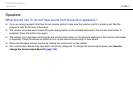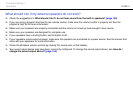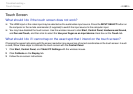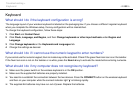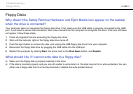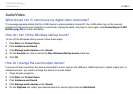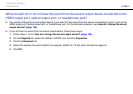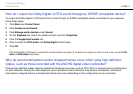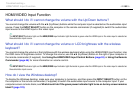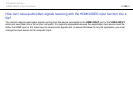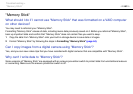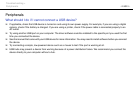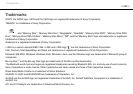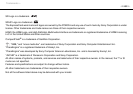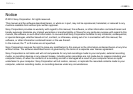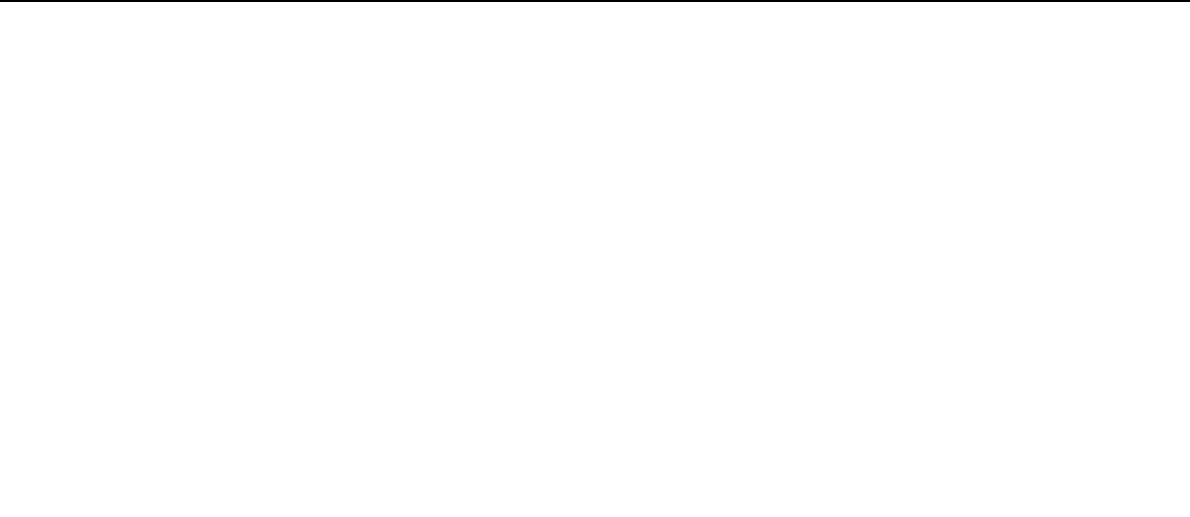
158
nN
Troubleshooting >
HDMI/VIDEO Input Function
HDMI/VIDEO Input Function
What should I do if I cannot change the volume with the Up/Down buttons?
You cannot change the volume with the V/v (Up/Down) buttons while the computer input is selected as the audio/video input
source. Press the INPUT SELECT button on the computer or the remote commander (if supplied) to switch the audio/video
input source to the HDMI input or the video input.
✍
The INPUT SELECT indicator light and the HDMI/VIDEO input indicator light illuminate in green when the HDMI input or the video input is selected as
the audio/video input source.
What should I do if I cannot change the volume or LCD brightness with the wireless
keyboard?
You cannot change the volume or the brightness with the wireless keyboard while using the HDMI/VIDEO input function. Use
the OSD menu for brightness control. To change the volume, use the V/v (Up/Down) button on the right of your computer or
the remote commander (if supplied). See Using the HDMI/VIDEO Input Control Buttons (page 53) or Using the Remote
Commander (page 56) for more information on volume control.
✍
The INPUT SELECT indicator light and the HDMI/VIDEO input indicator light illuminate in green when the HDMI input or the video input is selected as
the audio/video input source.
How do I view the Windows desktop?
To display the Windows desktop, make sure your computer is turned on, and then press the INPUT SELECT button on the
the computer or the remote commander (if supplied) to switch the audio/video input source to the computer input. If your
computer screen remains blank, see What should I do if the green power indicator light turns on but my screen remains
blank? (page 123).