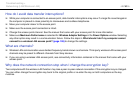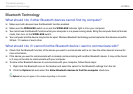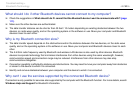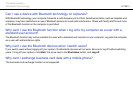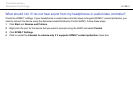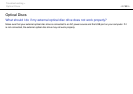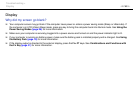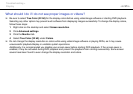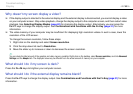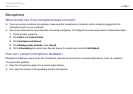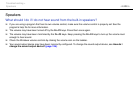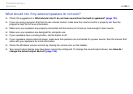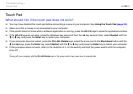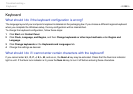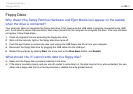118
nN
Troubleshooting >
Display
Why doesn't my screen display a video?
❑ If the display output is directed to the external display and the external display is disconnected, you cannot display a video
on your computer screen. Stop video playback, change the display output to the computer screen, and then restart video
playback. See Selecting Display Modes (page 62) for changing the display output. Alternatively, you can press the
Fn+F7 keys to change the display output. See Combinations and Functions with the Fn Key (page 31) for more
information.
❑ The video memory of your computer may be insufficient for displaying high resolution videos. In such a case, lower the
resolution of the LCD screen.
To change the screen resolution, follow these steps:
1 Right-click on the desktop and select Screen resolution.
2 Click the drop-down list next to Resolution.
3 Move the slider up to increase or down to decrease the screen resolution.
✍
You can check the total amount of the graphics and video memory available. Right-click on the desktop, select Screen resolution, and click Advanced
Settings and the Adapter tab. The displayed value may be different from the actual amount of memory on your computer.
What should I do if my screen is dark?
Press the Fn+F6 keys to brighten your computer screen.
What should I do if the external display remains blank?
Press the Fn+F7 keys to change the display output. See Combinations and Functions with the Fn Key (page 31) for more
information.