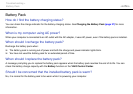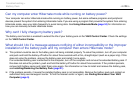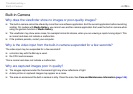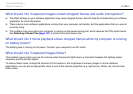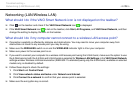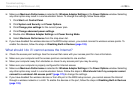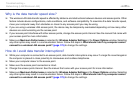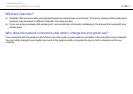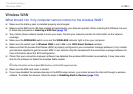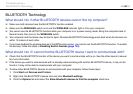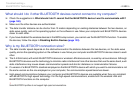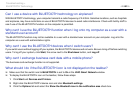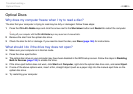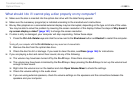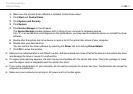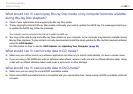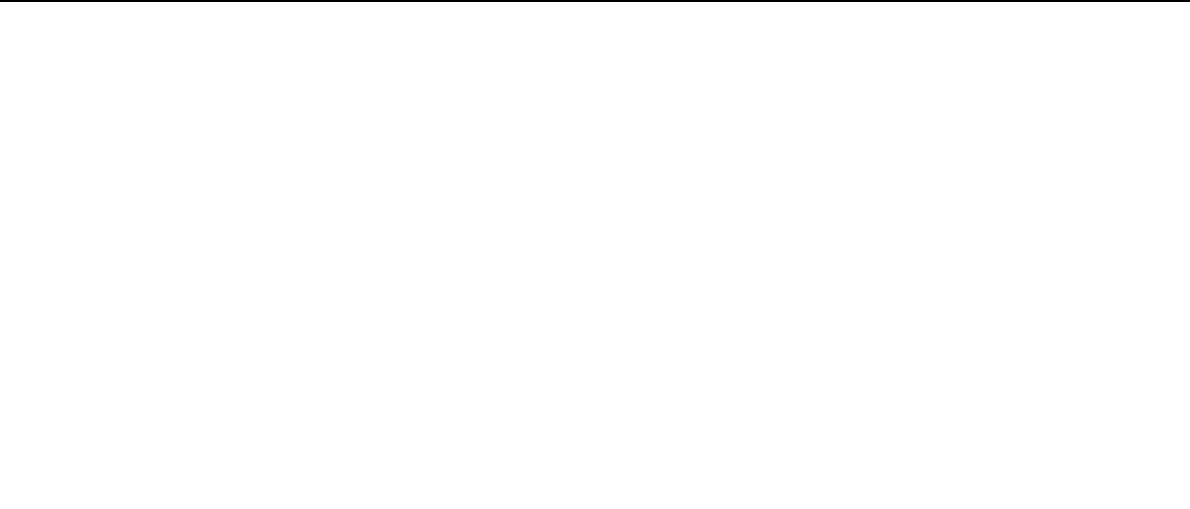
179
nN
Troubleshooting >
Wireless WAN
Wireless WAN
What should I do if my computer cannot connect to the wireless WAN?
❑ Make sure the battery pack is installed properly and charged.
❑ Make sure the SIM card is 3G data enabled and activated by your telecom operator. When inserting the SIM card, be sure
to follow the procedure in Inserting a SIM Card (page 73).
❑ Your mobile phone network needs to cover your area. Contact your network provider for information on the network
coverage.
❑ Make sure the WIRELESS switch is on and the WIRELESS indicator light is lit on your computer.
❑ Make sure the switch next to Wireless WAN is set to On in the VAIO Smart Network window.
❑ Make sure that the Access Point Name (APN) is properly configured in your connection manager software. If not, contact
your telecom operator to get the correct APN to use. See the help file included with the connection manager software for
more information about the APN configuration.
❑ Check that your connection manager software has detected the wireless WAN modem successfully. It may take some
time for the software to detect the wireless WAN modem.
✍
For further information on the wireless WAN function, visit the VAIO support web site.
❑ Make sure the SIM card cover is closed.
❑ If you have disabled the wireless devices in the BIOS setup screen, you cannot access the Internet through a wireless
network. To enable the devices, follow the steps in Disabling Built-in Devices (page 133).