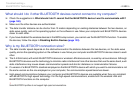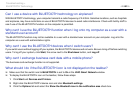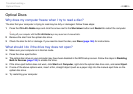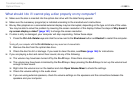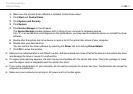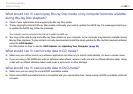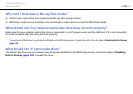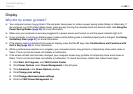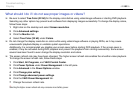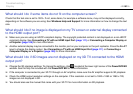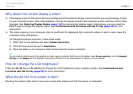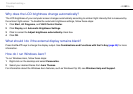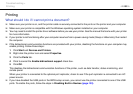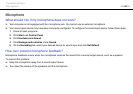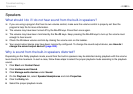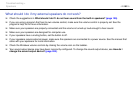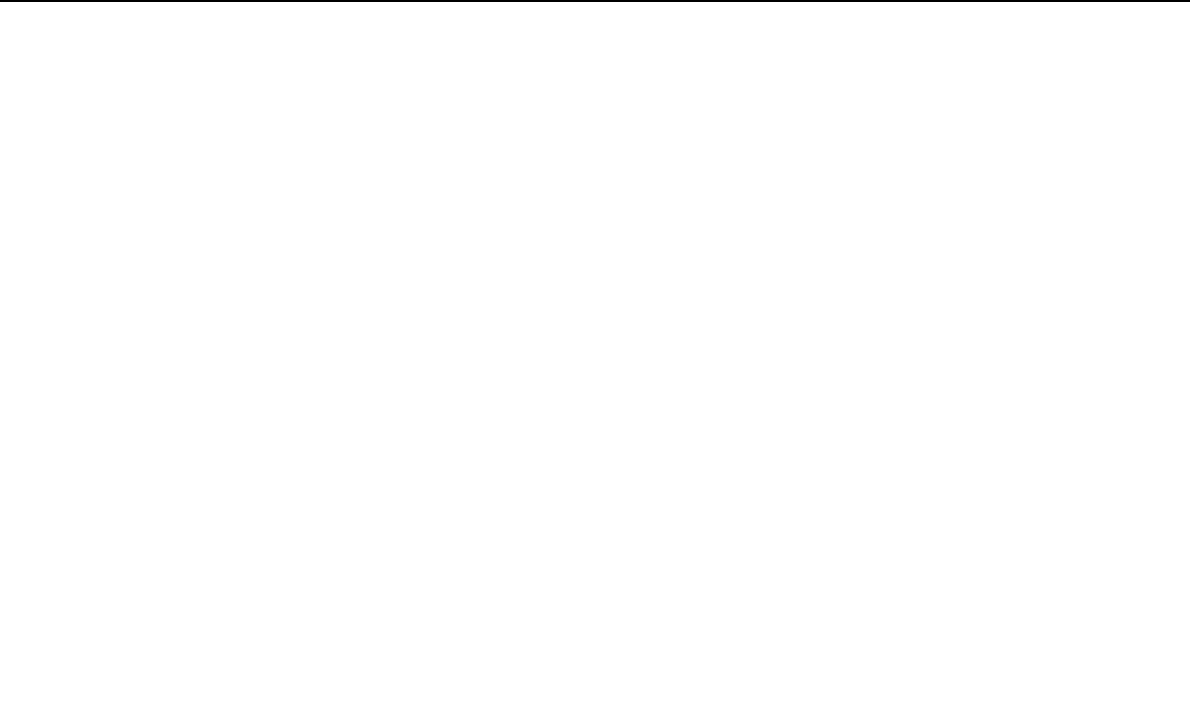
189
nN
Troubleshooting >
Display
What should I do if I do not see proper images or videos?
❑ Be sure to select True Color (32 bit) for the display colors before using video/image software or starting DVD playback.
Selecting any other option may prevent such software from displaying images successfully. To change the display colors,
follow these steps:
1 Right-click on the desktop and select Screen resolution.
2 Click Advanced settings.
3 Click the Monitor tab.
4 Select True Color (32 bit) under Colors.
❑ Do not change the display resolution or colors while using video/image software or playing DVDs, as it may cause
unsuccessful playback/display or unstable system operations.
Additionally, it is recommended you disable your screen saver before starting DVD playback. If the screen saver is
enabled, it may be activated during DVD playback and prevent the playback from running successfully. Some screen
savers have been found to even change the display resolution and colors.
❑ The screen refresh rate may have been changed. The higher screen refresh rate enables the smoother video playback.
To change the screen refresh rate, follow these steps:
1 Click Start, All Programs, and VAIO Control Center.
2 Click Power Options under Power Management in the left pane.
3 Click Advanced in the Power Options window.
4 Click Change plan setting.
5 Click Change advanced power settings.
6 Click the VAIO Power Management tab.
7 Change the screen refresh rate.
!
Selecting the higher screen refresh rate may consume more battery power.