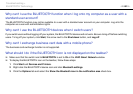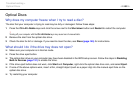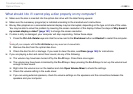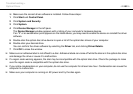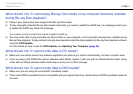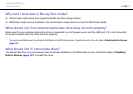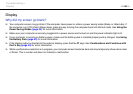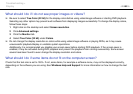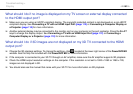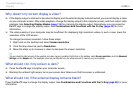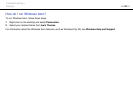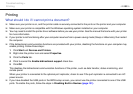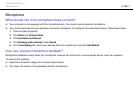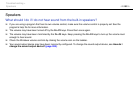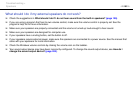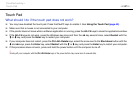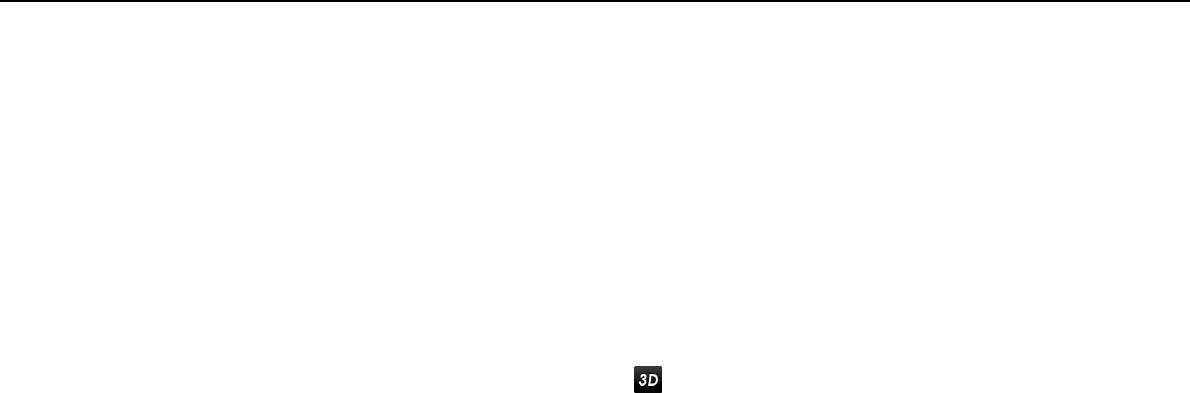
190
nN
Troubleshooting >
Display
What should I do if no image is displayed on my TV screen or external display connected
to the HDMI output port?
❑ Make sure you are using an HDCP-compliant display. The copyright protected content is not displayed on a non-HDCP
compliant display. See Connecting a TV with an HDMI Input Port (page 112) or Connecting a Computer Display or
a Projector (page 110) for more information.
❑ Another external display may be connected to the monitor port on your computer or the port replicator. Press the Fn+F7
keys to change the display output. See Connecting a TV with an HDMI Input Port (page 112) or Connecting a
Computer Display or a Projector (page 110) for more information.
What should I do if 3D images are not displayed on my 3D TV connected to the HDMI
output port?
❑ Change the 3D playback settings. To change the settings, click located at the lower right corner of the PowerDVD BD
window. See the help file included with the PowerDVD BD for more information.
❑ If the computer is connected to your 3D TV through an AV amplifier, make sure the AV amplifier supports 3D playback.
❑ Check the HDMI output resolution settings on the computer. If the resolution is not set to 1920 x 1080 or 1280 x 720,
images are not displayed in 3D.
❑ You should also see the manual that came with your 3D TV for more information on 3D playback.