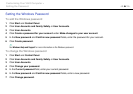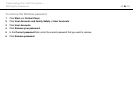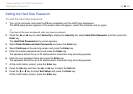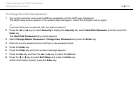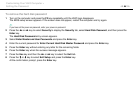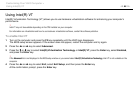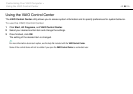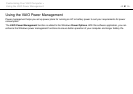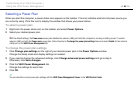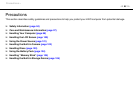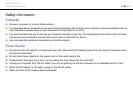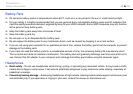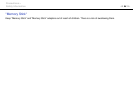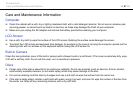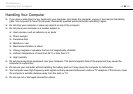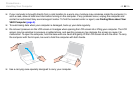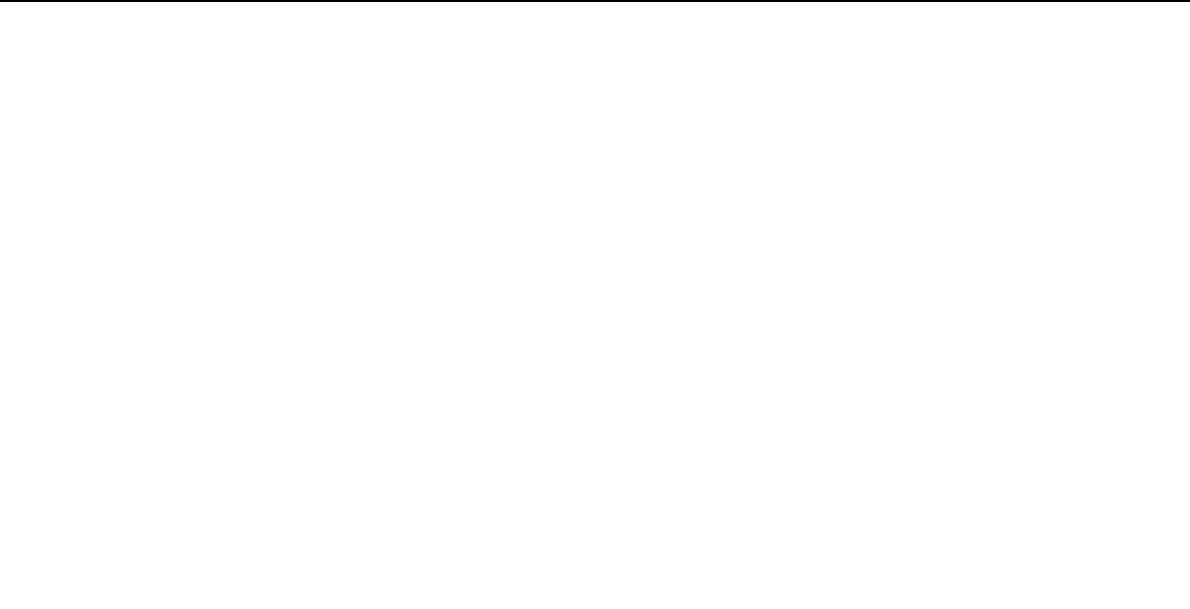
92
nN
Customizing Your VAIO Computer >
Using the VAIO Power Management
Selecting a Power Plan
When you start the computer, a power status icon appears on the taskbar. This icon indicates what kind of power source you
are currently using. Click this icon to display the window that shows your power status.
To select a power plan
1 Right-click the power status icon on the taskbar and select Power Options.
2 Select your desired power plan.
!
With the default settings, the Power saver power plan disables the network (LAN) port while the computer is running on battery power. To use the
network (LAN) port with the Power saver power plan, follow the steps in To change the power plan settings below and select Enable for the network
(LAN) port on the VAIO Power Management tab.
To change the power plan settings
1 Click Change plan settings on the right of your desired power plan in the Power Options window.
Change the Sleep mode and display settings as needed.
2 If you need to change the advanced settings, click Change advanced power settings and go to step 3.
Otherwise, click Save changes.
3 Click the VAIO Power Management tab.
Change the settings for each item.
4 Click OK.
✍
You can check the current power plan settings with the VAIO Power Management Viewer in the VAIO Control Center.