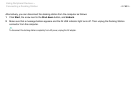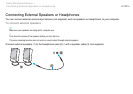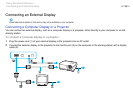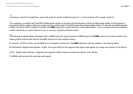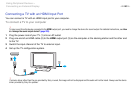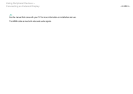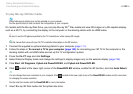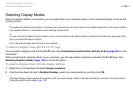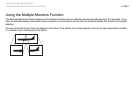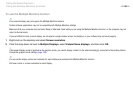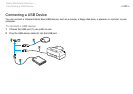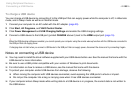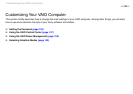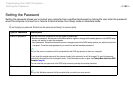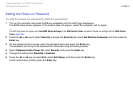124
nN
Using Peripheral Devices >
Selecting Display Modes
Selecting Display Modes
When an external display is connected, you can select either your computer screen or the connected display to use as the
primary monitor.
!
If the supplied or optional docking station is connected to your computer, be sure to close certain running software applications, such as game software,
video playback software, or web browsers, before selecting a display mode.
✍
You may not be able to display the same content on your computer screen and the external display or projector at the same time, depending on the
type of your external display or projector.
Turn on the external display before turning on your computer.
To select a display mode with the Fn+F7 keys
You can select a display mode with the Fn+F7 keys. See Combinations and Functions with the Fn Key (page 38) for more
information.
When connecting the docking station to your computer, you can also select a graphics mode with the Fn+F7 keys. See
Selecting Graphics Modes (page 139) for more information.
To select a display mode from the display settings
1 Right-click on the desktop and select Screen resolution.
2 Click the drop-down list next to Multiple Displays, select your desired setting, and then click OK.
!
If Computer Display mode is selected as the graphics mode, you cannot display content on the external display(s) connected to the docking station.
Change the graphics mode settings (page 139).