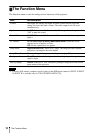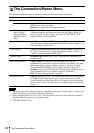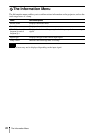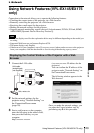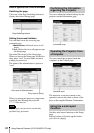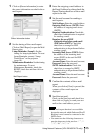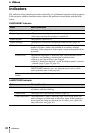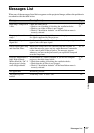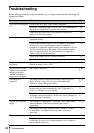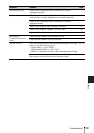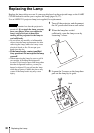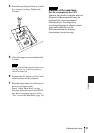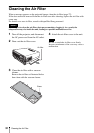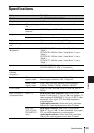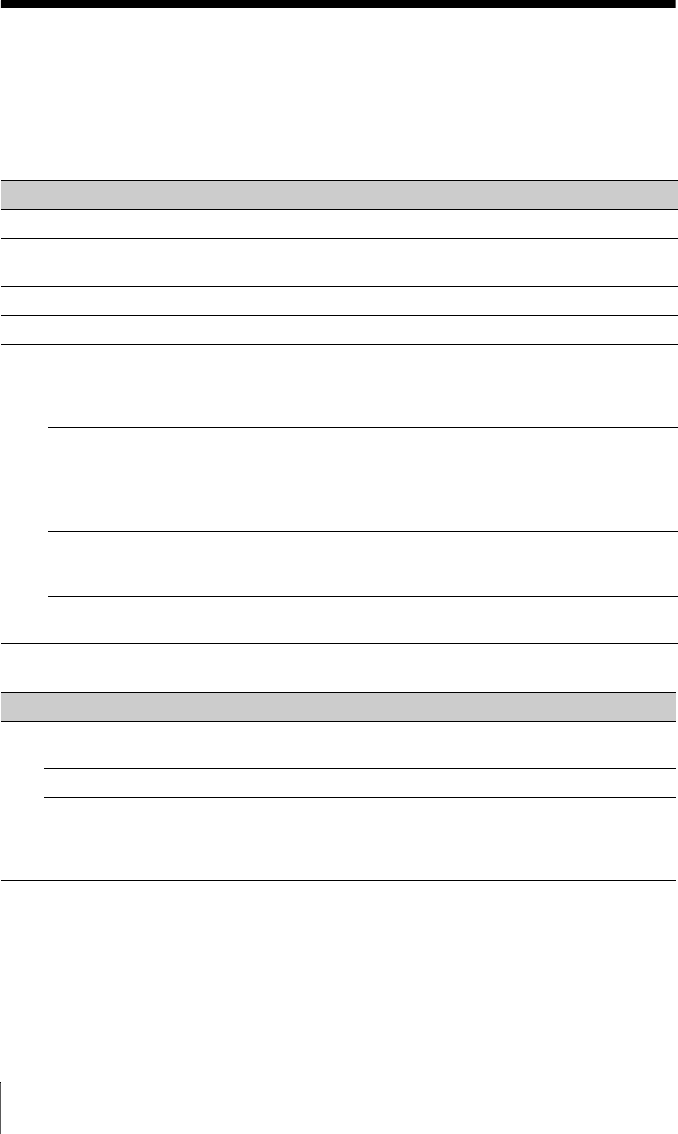
26
Indicators
B Others
Indicators
The indicators allow checking the status and notify you of abnormal operation of the projector.
If the projector exhibits abnormal status, address the problem in accordance with the table
below.
ON/STANDBY indicator
LAMP/COVER indicator
Status Meaning/Remedies
Lights in red The projector is in Standby mode.
Flashes in green • The projector is ready to operate after having been turned on.
• The lamp cools after the projector is turned off.
Lights in green The projector’s power is on.
Lights in orange The projector is in Power Saving Mode (lamp cut off). (page 20)
Flashes in red The projector is in abnormal status. Symptoms are indicated by
number of flashes. Address the problem in accordance with the
following. If the symptom is shown again, consult with qualified Sony
personnel.
Flashes twice The internal temperature is unusually high. Check the items below.
• Check to see if nothing is blocking the ventilation holes.
• Check to see if the air filter is not clogged.
• Check if “Installation Attitude” on the Installation menu is correctly
selected. (page 3, page 32, page 21)
Flashes six times Unplug the AC power cord from a wall outlet. After checking that the
ON/STANDBY indicator goes out, plug the power cord to a wall
outlet again then turn on the projector.
Other number of
flashes
Consult with qualified Sony personnel.
Status Meaning/Remedies
Flashes in red Symptoms are indicated by number of flashes. Address the problem in
accordance with the following.
Flashes twice The lamp cover is not attached securely. (page 32)
Flashes three times The temperature of lamp is unusually high. Turn off the power and
wait for lamp to cool then turn on the power again. If the symptom is
shown again, the lamp may be burnt out. In such a case, replace the
lamp with a new one (page 30).