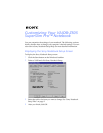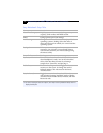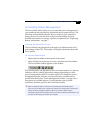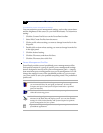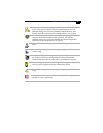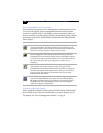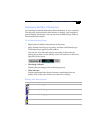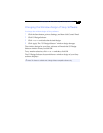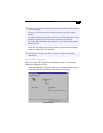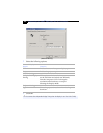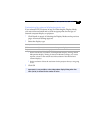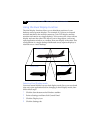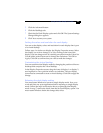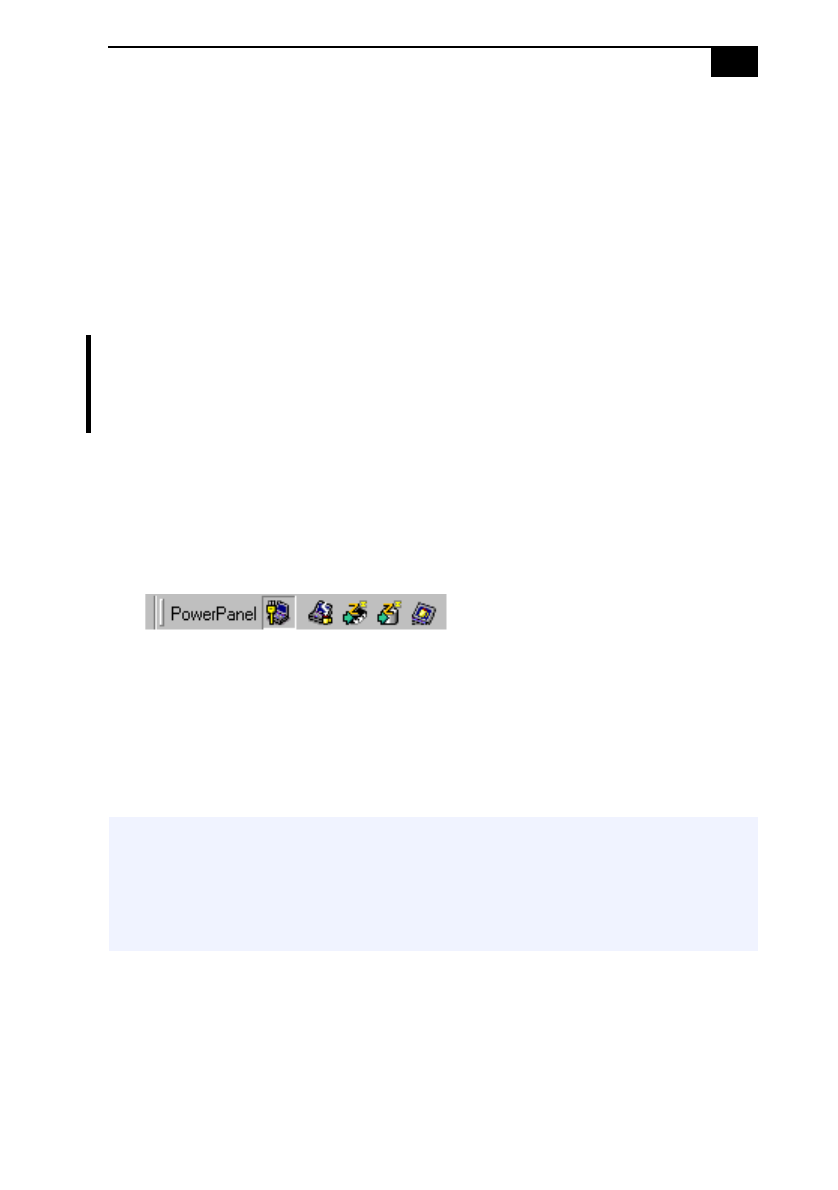
Controlling Power Management
!
Controlling Power Management
The PowerPanel utility allows you to control the power management of
your notebook and provides key information about system activity. The
following sections briefly describe how to conserve your computer’s
battery power. You can also refer to the PowerPanel Help for more
detailed information. To activate a profile or command, see “Displaying
Battery Information” on page 7.
Viewing the PowerPanel icon
The PowerPanel icon (displayed in the task tray) indicates the level of
performance of the CPU. The tooltip will display information about the
active profile.
To activate PowerPanel
1
Right-click the taskbar at the bottom of the screen.
2
Select Toolbars from the pop-up menu, and then click PowerPanel.
The PowerPanel toolbar appears on the taskbar.
The current profile icon appears on the PowerPanel toolbar. It is the icon
farthest to the left, and its appearance changes depending on which
power management profile is currently selected. To change the power
management profile, click the current profile icon, and then select a
profile from the list. See “Power Management Profiles” on page 4 for a
description of available options. To select another power profile
command, click that option in the PowerPanel toolbar.
✍
Refer to PowerPanel Help for information on customizing the PowerPanel toolbars.
When you use the battery pack to power your computer, your system selects the Maximum
Battery Life power management profile by default. If you select a different power
management profile while using battery power, that profile is selected automatically the next
time you use the battery pack to power your computer.