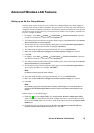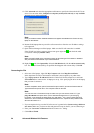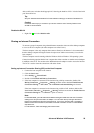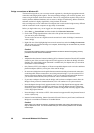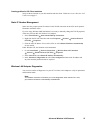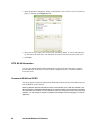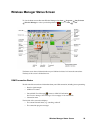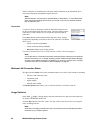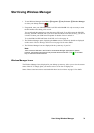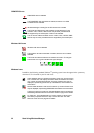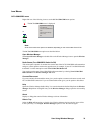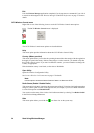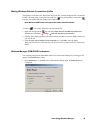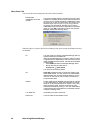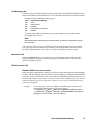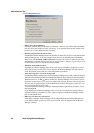Start Using Wireless Manager 31
Start Using Wireless Manager
1. To start Wireless Manager select Start Programs Sony Ericsson Wireless Manager
or select your desktop shortcut .
2. If requested, enter your SIM Card/Phone Lock PIN and click OK. It is only necessary to enter
the PIN number once during a PC session.
You are allowed three attempts to enter the correct PIN code. If you fail to enter the SIM PIN
correctly, the SIM is blocked; and if you fail to enter the Phone Lock PIN correctly, your GC79
is locked. Contact your GSM network operator for details of how to unlock it.
To set the SIM Card PIN and Phone Lock PIN, see Locks on page 41.
3. The Wireless Manager opens, displaying the Status screen. Connectivity details are displayed
on this screen. Wireless Manager Status Screen on page 29, for more details.
4. The Wireless Manager icons are displayed in the system tray of your PC.
Note:
There must be a SIM card in the GC79 for the Wireless Manager application to operate.
However, the Wireless LAN functions may be used without a SIM card.
Click , in the status
tray, to access the WLAN functions.
Wireless Manager Icons
The Wireless Manager icons, displayed in your desktop system tray, allow you to view the current
status of the GC79. Simply place your mouse cursor over an icon to display text.
Some of these icons have menus associated with them. See Icon Menus on page 33 for details.