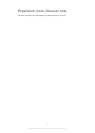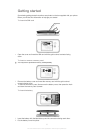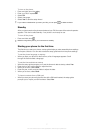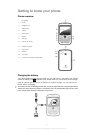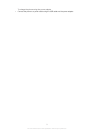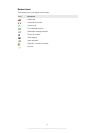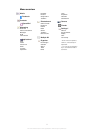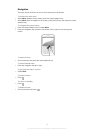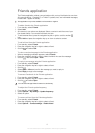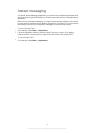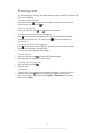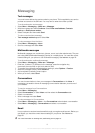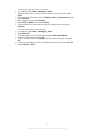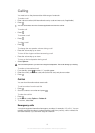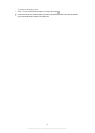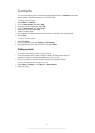Friends application
The Friends application collects communications with your top five friends into one view.
All communications – Facebook™ or Twitter™ updates, text, and multimedia messages,
missed calls – appear in standby.
This application may not be available in all countries or regions.
To add a friend to the Friends application
1
From standby, select Friends.
2
Select Add.
3
All contacts in your phone are displayed. Select a contact to add it as one of your
five closest friends. You can add one friend at a time.
4
To add another friend, press the navigation key left or right to scroll to another
icon.
5
Select Add and press the navigation key up or down to select a contact.
To call a friend from the Friends application
1
From standby, select Friends.
2
Press the navigation key left or right to select a friend.
3
Scroll to
and select Call.
To view a received message in the Friends application
1
When a messaging notification appears, select Friends.
2
Press the navigation key left or right to select the friend who sent the message.
3
Scroll to
, then select Open > View.
To reply to a message using the Friends application
1
From standby, select Friends.
2
Press the navigation key left or right to select a friend.
3
Scroll to
.
4
Select Open > View and scroll to the message you want to reply to.
5
Select Reply to reply to the message.
To access Facebook via the Friends application
1
From standby, select Friends.
2
Press the navigation key left or right to select a friend.
3
Scroll to
and select Open.
You can also manage Twitter™ events in a similar way.
To adjust the Friends update frequency
1
From standby, select Friends.
2
Select Options > My settings > Update frequency.
3
Select an option.
To remove a friend from the Friends application
1
From standby, select Friends.
2
Press the navigation key left or right to select a friend.
3
Select Options > Contact settings > Delete friend.
13
This is an Internet version of this publication. © Print only for private use.