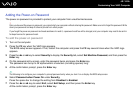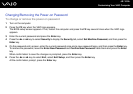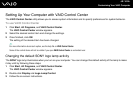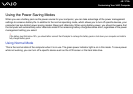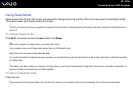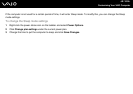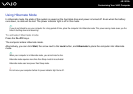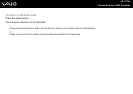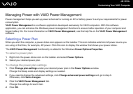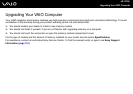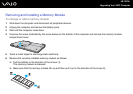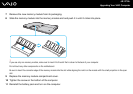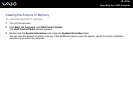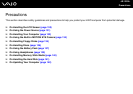122
nN
Customizing Your VAIO Computer
Managing Power with VAIO Power Management
Power management helps you set up power schemes for running on AC or battery power to suit your requirements for power
consumption.
VAIO Power Management is a software application developed exclusively for VAIO computers. With this software
application, you can enhance the Windows power management functions to ensure better operation of your computer and
longer battery life. For more information on VAIO Power Management, see the help file on the VAIO Power Management
software.
Selecting a Power Plan
When you start the computer, a power status icon appears on the taskbar. This icon indicates what kind of power source you
are using at that time, for example, AC power. Click this icon to display the window that shows your power status.
The VAIO Power Management functionality is added to the Windows Power Options Properties.
To select a power plan
1 Right-click the power status icon on the taskbar and select Power Options.
2 Select your desired power plan.
To change the power plan settings
1 Click Change plan settings under your desired power plan in the Power Options window.
Change the Sleep mode and display settings as needed.
2 If you need to change the advanced settings, click Change advanced power settings and go to step 3.
Otherwise, click Save changes.
3 Click the VAIO Power Management tab.
Change the settings for each item.
4 Click OK.