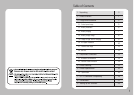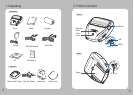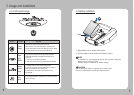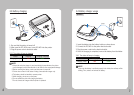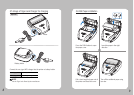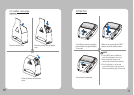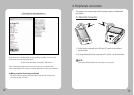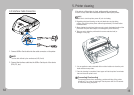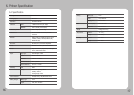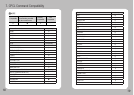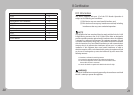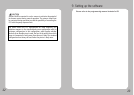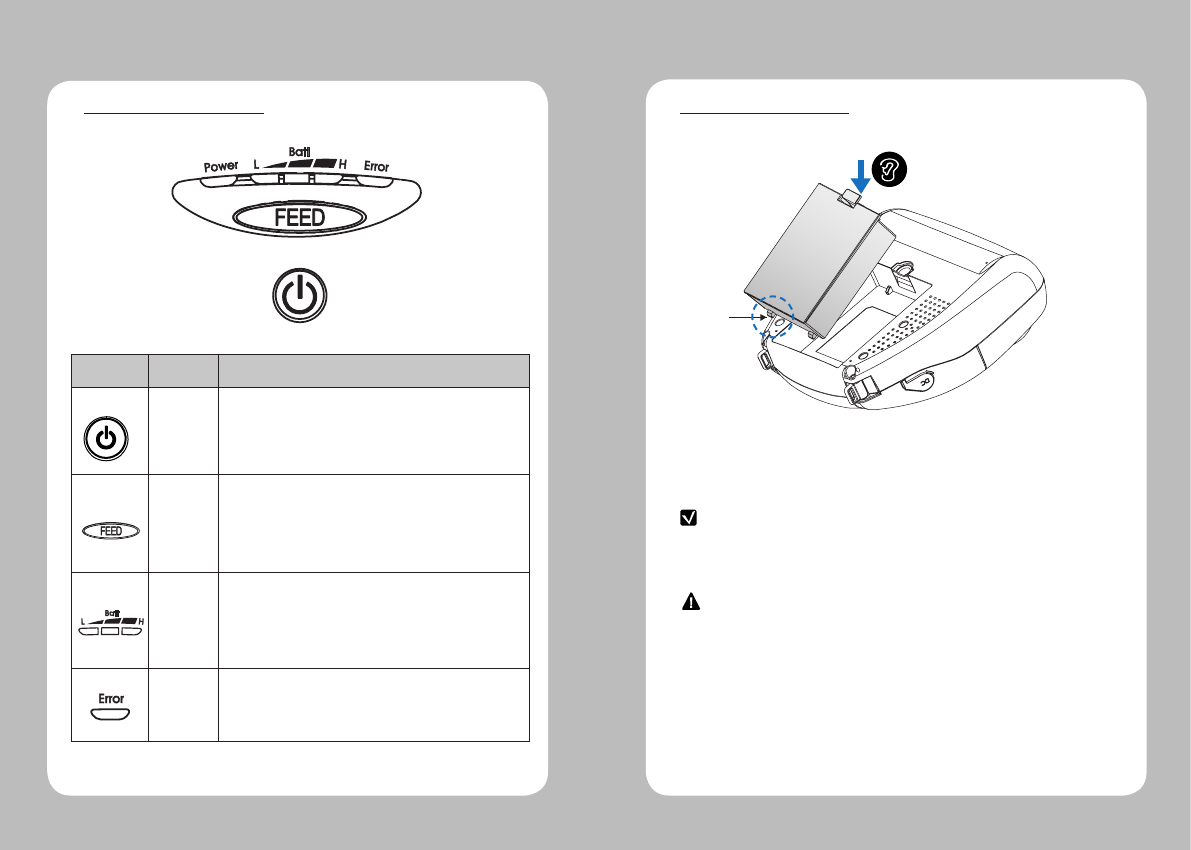
4
5
1. Align battery hook as shown in the picture
2. Push the battery into the printer until it locks in place.
NOTE
As the battery is not charged at the time of your purchase, charge the
battery prior to using the printer
(Battery charger or Cradle can be used to charge)
CAUTION
Risk of explosion if battery is replaced by an incorrect type.
Dispose of used batteries according to the instructions
Hook
3-2 Battery Installation
Button
Name
function
Power
button
This button is used to turn the printer on and off.
When the printer is off, press this button for approximately 3
seconds and it will turn on the power. When you press this button
in a state that the printer is on, the printer will turn off.
Paper
Feed
Button
Paper output can be done manually by pressing this button.
Additionally, self-testing and Hexadecimal Dumping can be
processed..
1. Refer to “3-10” for self test information.
2. Refer to the service manual regarding Hexadecimal Dumping.
Battery
Status
Lamp
1. If the Batt, LED are Lit, the battery is fully charged.
2. If you can hear beeping sound and LED light is turned off, it
means that the battery is at the lowest level.
3. If the battery is not charged at all, the printer turns off
automatically.
Error
Lamp
If the red light is turned on, it means there is no paper roll or the
paper cover is open.
3. Usage and Installation
3-1 Control panel usage