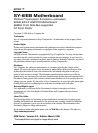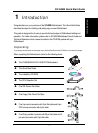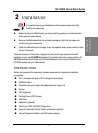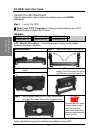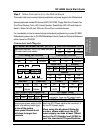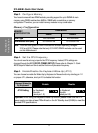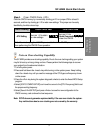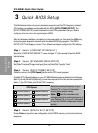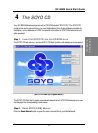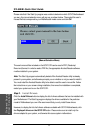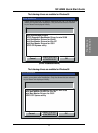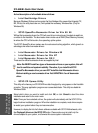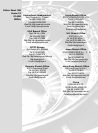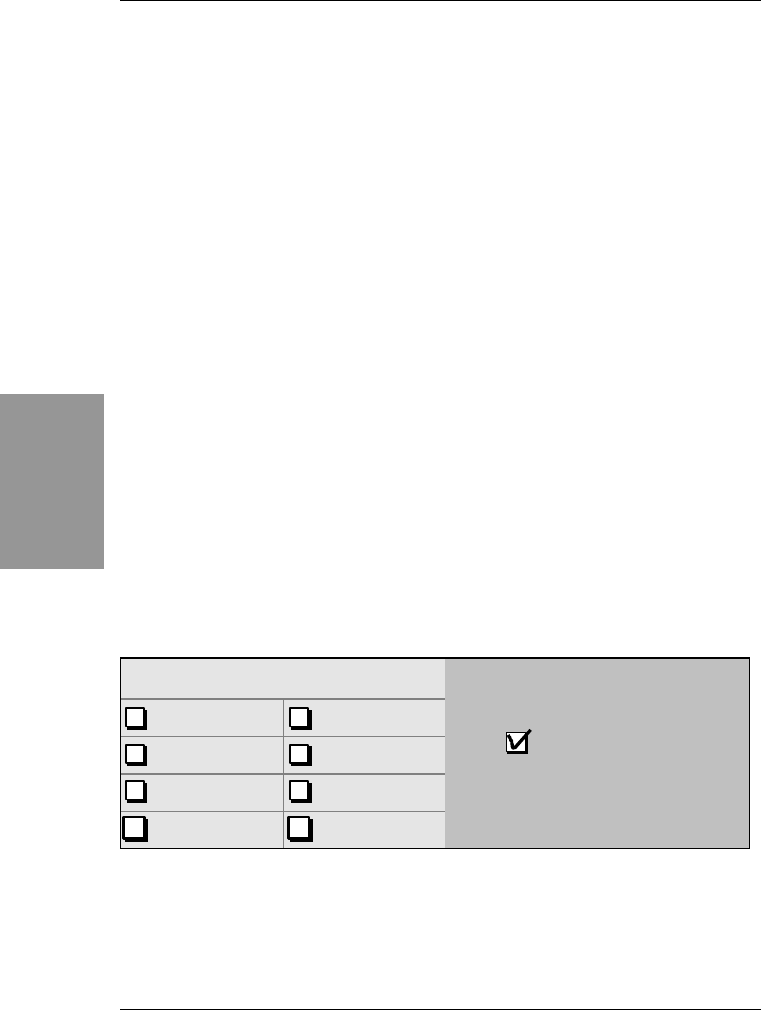
SY-6IEB
Quick Start Guide
10
Quick BIOS
Setup
3
3
Quick BIOS Setup
This Motherboard does not use any hardware jumpers to set the CPU frequency. Instead,
CPU settings are software configurable with the BIOS
[SOYO COMBO SETUP].
The
[SOYO COMBO SETUP] menu combines the main CPU parameters that you need to
configure, all in one menu, for a quick setup in BIOS.
After the hardware installation is complete, turn the power switch on, then press the
<DEL>
key
during the system diagnostic checks to enter the Award BIOS Setup program. The CMOS
SETUP UTILITY will display on screen. Then, follow these steps to configure the CPU settings.
Step 1. Select [LOAD SETUP DEFAULT]
Select the “LOAD SETUP DEFAULT” menu and type “Y” at the prompt to load the BIOS
optimal setup.
Step 2. Select [STANDARD CMOS SETUP]
Set [Date/Time] and [Floppy drive type], then set [Hard Disk Type] to “Auto”.
Step 3. Select [SOYO COMBO SETUP]
Move the cursor to the
[CPU Speed]
field to set the CPU working speed.
Available [CPU Speed] settings on your SY-6IEB Motherboard are detailed in the following
table. If you set this field to [Manual], you are then required to fill in the next two consecutive
fields: (1) the CPU Ratio, and (2) the CPU Frequency.
CPU Speed
233MHz (66x3.5) 366MHz (66x5.5)
266MHz (66x4.0) 400MHz (66x6.0)
300MHz (66x4.5) 433MHz (66x6.5)
333MHz (66x5.0)
Select the working frequency of your
Pentium
®
II, or Celeron processor
among these preset values.
Note: Mark the checkbox that
corresponds to the working frequency of
your Pentium
®
II, or Celeron processor
in case the CMOS configuration should
be lost.
Step 4. Select [SAVE & EXIT SETUP]
Press
<Enter>
to save the new configuration to the CMOS memory, and continue the boot
sequence.