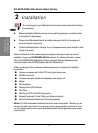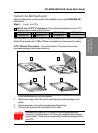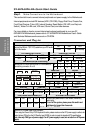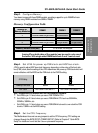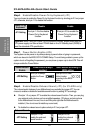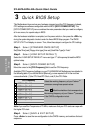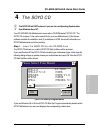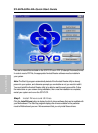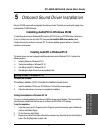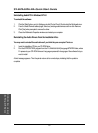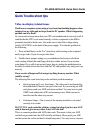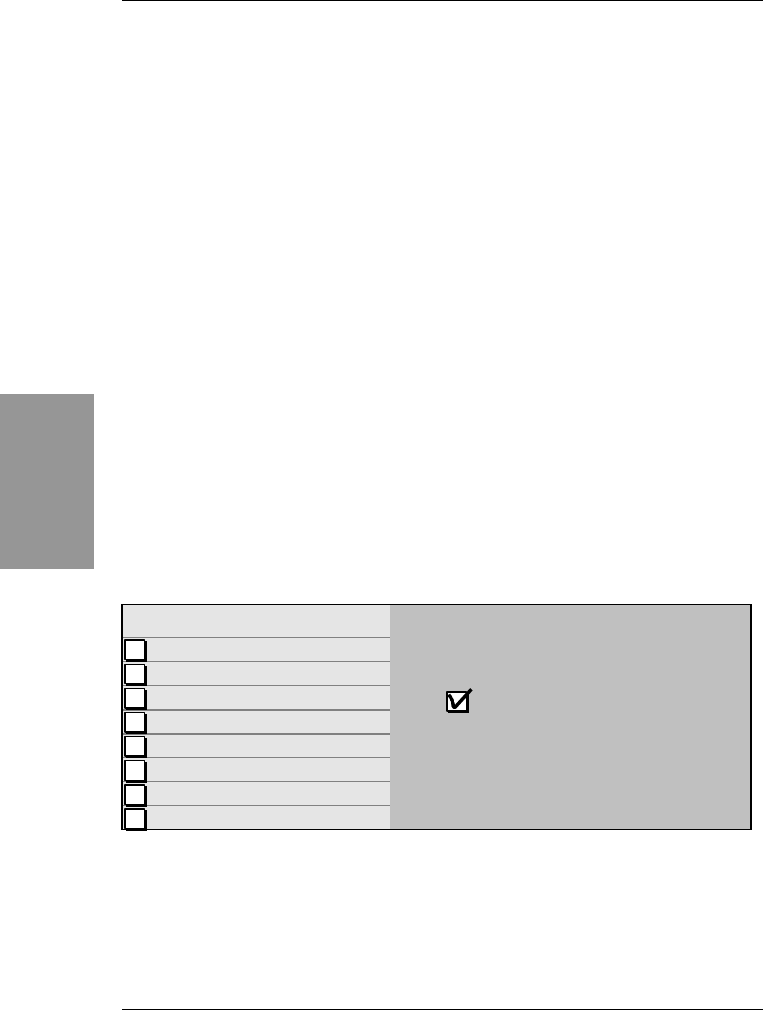
SY-6IZA/6IZA-NA Quick Start Guide
12
Quick BIOS
Setup
3
3
Quick BIOS Setup
This Motherboard does not use any hardware jumpers to set the CPU frequency. Instead,
CPU settings are software configurable with the BIOS
[SOYO COMBO SETUP].
The
[SOYO COMBO SETUP] menu combines the main parameters that you need to configure,
all in one menu, for a quick setup in BIOS.
After the hardware installation is complete, turn the power switch on, then press the
<DEL>
key
during the system diagnostic checks to enter the Award BIOS Setup program. The CMOS
SETUP UTILITY will display on screen. Then, follow these steps to configure the CPU settings.
Step 1. Select [STANDARD CMOS SETUP]
Set [Date/Time] and [Floppy drive type], then set [Hard Disk Type] to “Auto”.
Step 2. Select [LOAD SETUP DEFAULT]
Select the “LOAD SETUP DEFAULT” menu and type “Y” at the prompt to load the BIOS
optimal setup.
Step 3. Select [SOYO COMBO SETUP]
Move the cursor to the
[CPU Frequency]
field to set the CPU frequency.
Available [CPU Frequency] settings on your SY-6IZA/6IZA-NA Motherboard are detailed in
the following table. If you set this field to [Manual], you are required to fill in the next two
consecutive fields: (1) the CPU Host/PCI Clock, and (2) the CPU Ratio.
CPU Frequency
300MHz (66 x 4.5)
333MHz (66 x 5.0)
366MHz (66 x 5.5)
400MHz (66 x 6.0)
433MHz (66 x 6.5)
466MHz (66 x 7.0)
500MHz (66 x 7.5)
Select the working frequency of your Celeron
TM
processor among these preset values.
Note: Mark the checkbox that corresponds to
the working frequency of your Celeron
TM
processor
if the CMOS configuration is lost.
Note:
if you use Bus Frequencies of 75 MHz, make sure that your PCI cards can cope with
the higher PCI clock.
Step 4. Select [SAVE & EXIT SETUP]
Press
<Enter>
to save the new configuration to the CMOS memory, and continue the boot
sequence.