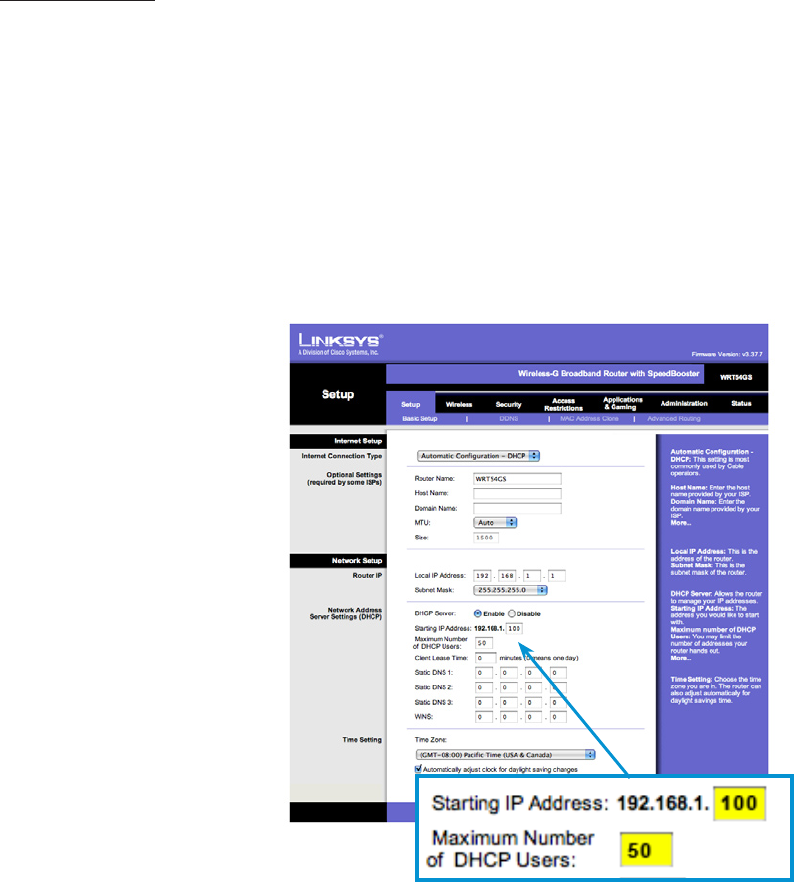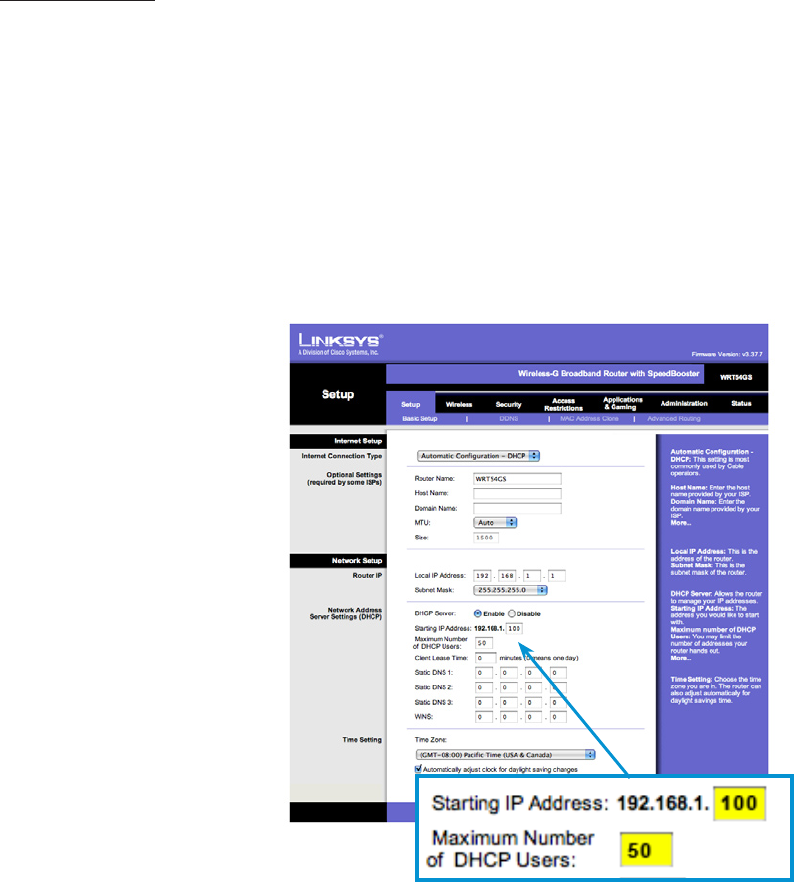
2. The Wireless Network Connection window should appear and you should see your wireless network listed with the network
name you chose. If you don’t see your network, click Refresh network list in the upper-left corner. Click your network, and
then click Connect in the lower-right corner.
3. Windows XP prompts you to enter a key. Type the encryption key that you wrote down earlier in both the Network key and
Conrm network key boxes, and then click Connect.
4. Windows XP will show its progress as it connects to your network. After you’re connected, you can now close the Wireless
Network Connection window. You’re done.
Note: If the Wireless Network Connection window continues to show Acquiring Network Address, you may have mistyped the
encryption key.
4
SYSTEM SETUP
Step 1 - ROUTER SETUP
In this scenario, we will use a Linksys wireless router. Default setting for a Linksys Router is 192.168.1.1. With a computer con-
nected to the wireless router and all related equipment powered up, open up the internet browser on your computer and
type in 192.168.1.1 and press ENTER. Log in window will appear. Enter the default user name and password for the Linksys router
(default is admin/admin). See Figure 1. Default static IP setting for the ERS-1.0 is xxx.xxx.x.254. The default setting on the Linksys
router does not need to be changed to accommodate the ERS-1.0’s IP address. Save settings and power down the router.
Other manufacturers might need to have their settings adjusted to be sure there are no IP address conicts on the network.
Congurations will vary for this set up, please make sure to read the router’s owner’s manual for details.
NOTE: The DHCP address range for the router must not include xxx.xxx.x.254 or there could be potential IP conicts on the
system with dynamic devices.
Step 2 - MZC SETUP
Download your project and the latest rmware to the MZC. For information on creating an EZ Tools project and downloading
rmware, please refer to the EZ Tools Programming Guide.
There is no special setup in the EZ Tools software for the ERS interface, however, there are buttons on the GUI interface that do
relate to the project (keep this in mind when programming). See Page 7 for call outs on GUI buttons.
Step 3 - RSA SETUP
Download the "MZC Control Firmware" into the RSA please refer to the EZ Tools Programming guide for details.
Figure 1