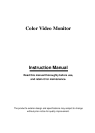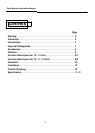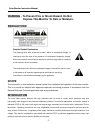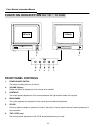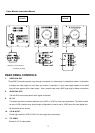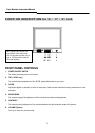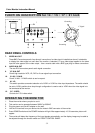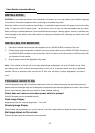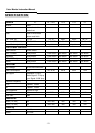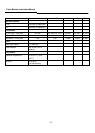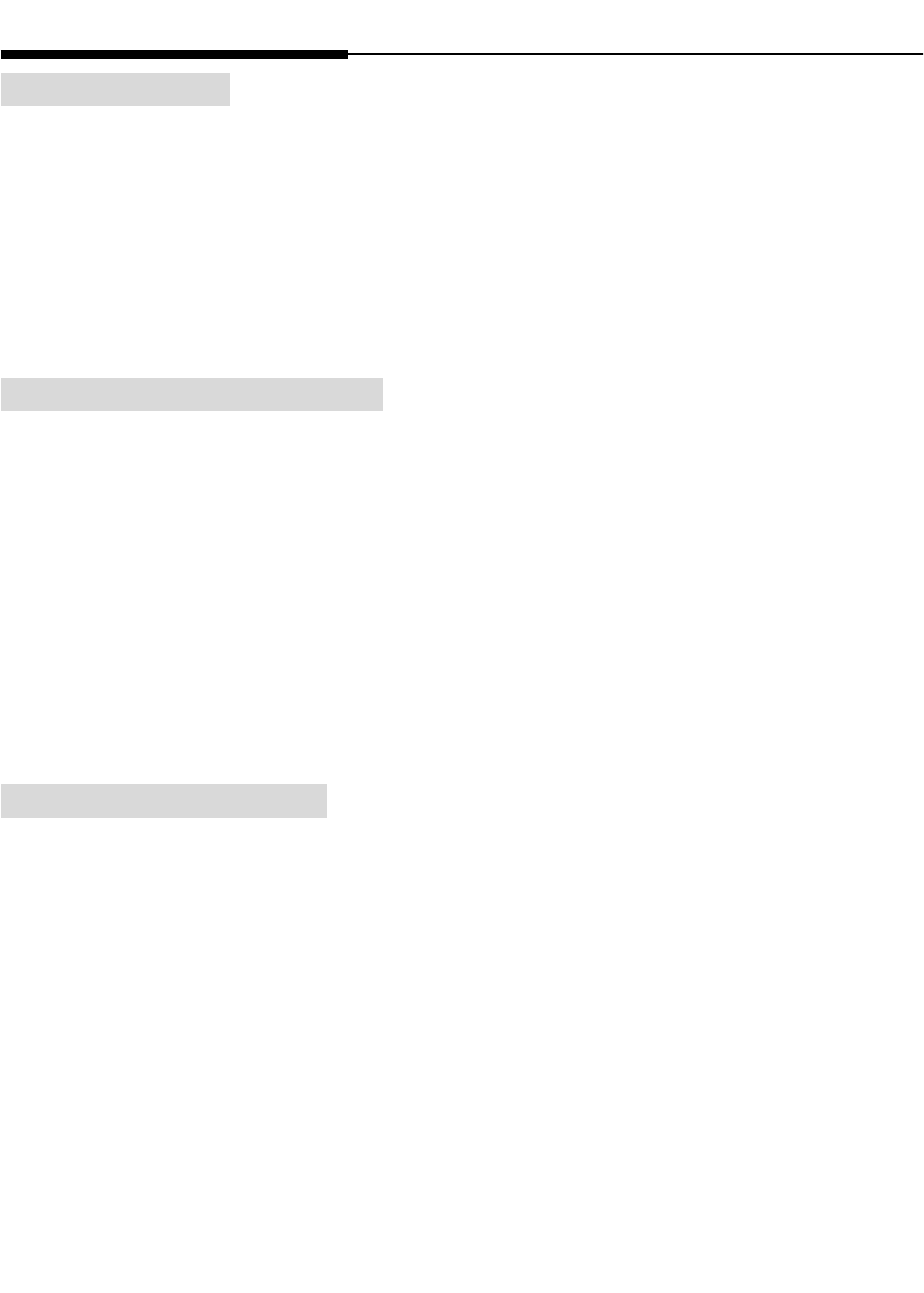
INSTALLATION
CAUTION: Do not install this monitor in an excessively hot location, or in any way obstruct the ventilation openings
in the cabinet. Premature component failure or damage to the cabinet may result.
When the monitor is not to be used for several days, it is advisable to disconnect the AC power cord from the utility
outlet. To reduce the risk of electric shock , do not remove cover or back. No user-serviceable parts are inside.
Refer servicing to qualified personnel. Some household aerosol sprays, cleaning agents, solvents or polishes may
cause damage to the cabinet finish. Best results for cleaning are obtained with mild soap and water, and a soft
cloth for drying.
INSTALLING THE MONITOR
1. Connect the coaxial cable from the video equipment to any VIDEO-IN BNC connector of this unit.
2. If loop-through video configuration is desired, connect a coaxial cable from the VIDEO-OUT BNC connector to
the VIDEO-IN BNC connector on the next monitor. Set HI-LO switch of the first monitor to HIGH and set LOW
for the second or last monitor.
3. Plug the power cord into the applicable utility outlet.
Note : If the monitor is the last unit in the video loop-through configuration, set its HI-LO switch to low. Each
non-looping video circuit must be terminated either at the unit or at another device such as an additional
switcher. Failure to terminate video circuits with 75 ohm (low) will result in picture degradation, and lack of
color.
TROUBLE SHOOTING
Incorrect operations may result in trouble or malfunction to the unit, before referring to the authorized personnel,
please check the followings firstly and investigate the components and electrical appliances as used. If the troubles
still can not be solved, please ask your dealer for further detailed checking.
Power does not come on even when power switch is pressed
Check if the power cord is connected securely.
Flash Image Display
Adjust the controls (ex. contrast, brightness,….,etc.) well.
Ghosting Image Display
Check if there are any glasses put in front of camera, if not, then contact with your dealer for further examination.
No Image shown on the screen
Check if the video cable and camera are connected well.
Color Monitor Instruction Manual
-10-