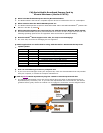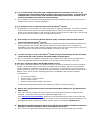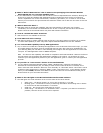Q: What is “Built-in GPS Receiver” that is stated on the packaging of the Novatel Wireless
Merlin EX720 and can I use this capability now?
A: Yes, the GPS feature is now available with the latest version of SprintSmartView software, allowing the
device to be used with desktop GPS Applications and/or Location Services access to “locate and
search” capabilities such as the nearest bank, restaurant, gas station, etc. In order to use the GPS
feature you must launch the Sprint SmartView software. Please note it does not cost extra to use this
GPS feature.
Q: What is GPS mode ‘Basic’?
A: GPS Basic mode is regular GPS capability that uses GPS satellite to determine your location
coordinates, thus for outdoor use GPS satellite line of site is required, just like other GPS devices.
Please note that environmental factors may limit GPS location information.
Q: How do I enable GPS mode ‘Premium’?
A: GPS Premium is not available at this time.
Q: Does GPS work while roaming?
A: GPS does not work in certain roaming areas at this time. The Sprint teams are working on a solution
to extend GPS capability to work everywhere Sprint Mobile Broadband services are available.
Q: Can I use the GPS capability with my GPS Application?
A: Yes, in order to use GPS with a desktop GPS application such as Microsoft “Street and Trips”, you must
first enable GPS on the device, find the configured GPS com port (also referred to as NMEA port) on
your desktop (Note port will differ in each desktop) and configure the GPS application to use the GPS
com port. The GPS application must be NMEA compliant.
Note – The device’s GPS capability was tested for compliance with GPS standards. However the device
was not tested with all possible GPS applications available in the market. For questions or issues
related to your GPS application please use your GPS application guide or contact your GPS application
provider.
Q: Do you offer an “auto-connect” feature for the Merlin EX720?
A: Yes, the Sprint SmartView software feature “NDIS” (Windows only) improves interfacing with
Windows for increased battery life, the ability to auto connect when the device is inserted, and a
faster connection after Windows “Resumes” from “Standby” or “Hibernate” states. This feature can be
enabled in Sprint SmartView by selecting “NDIS” (under “Connection Type”, in the Settings window).
When you select NDIS, Windows uses NDIS to connect and acts like a virtual Network card just as
Ethernet does on your local LAN connections.
Q: What do the LED lights on the Novatel Wireless Merlin EX720 indicate?
A: The LED lights are visual indicators of the current status of the Merlin EX720.
• Solid green – The Merlin EX720 is in service and no activity in 1x or DO.
• Blinking green – The EX720 is actively transferring information and blinking rate is relative
to the amount of data transmitted in 1x and DO.
• Solid red – No service found (searching for service)
• Solid orange – The EX720 is in a “download” state – if a power cycle does not resolve the
problem, then this device will need to be replaced.