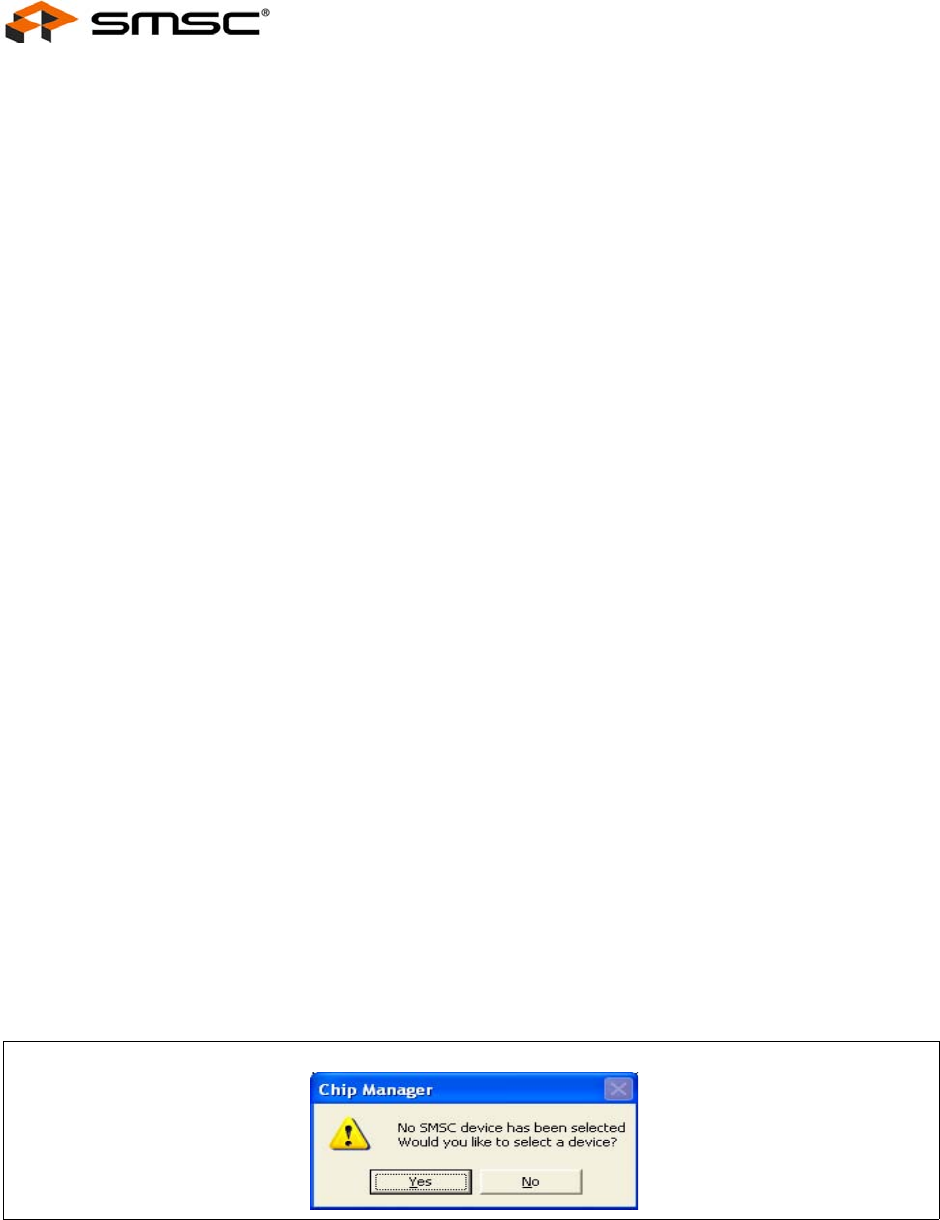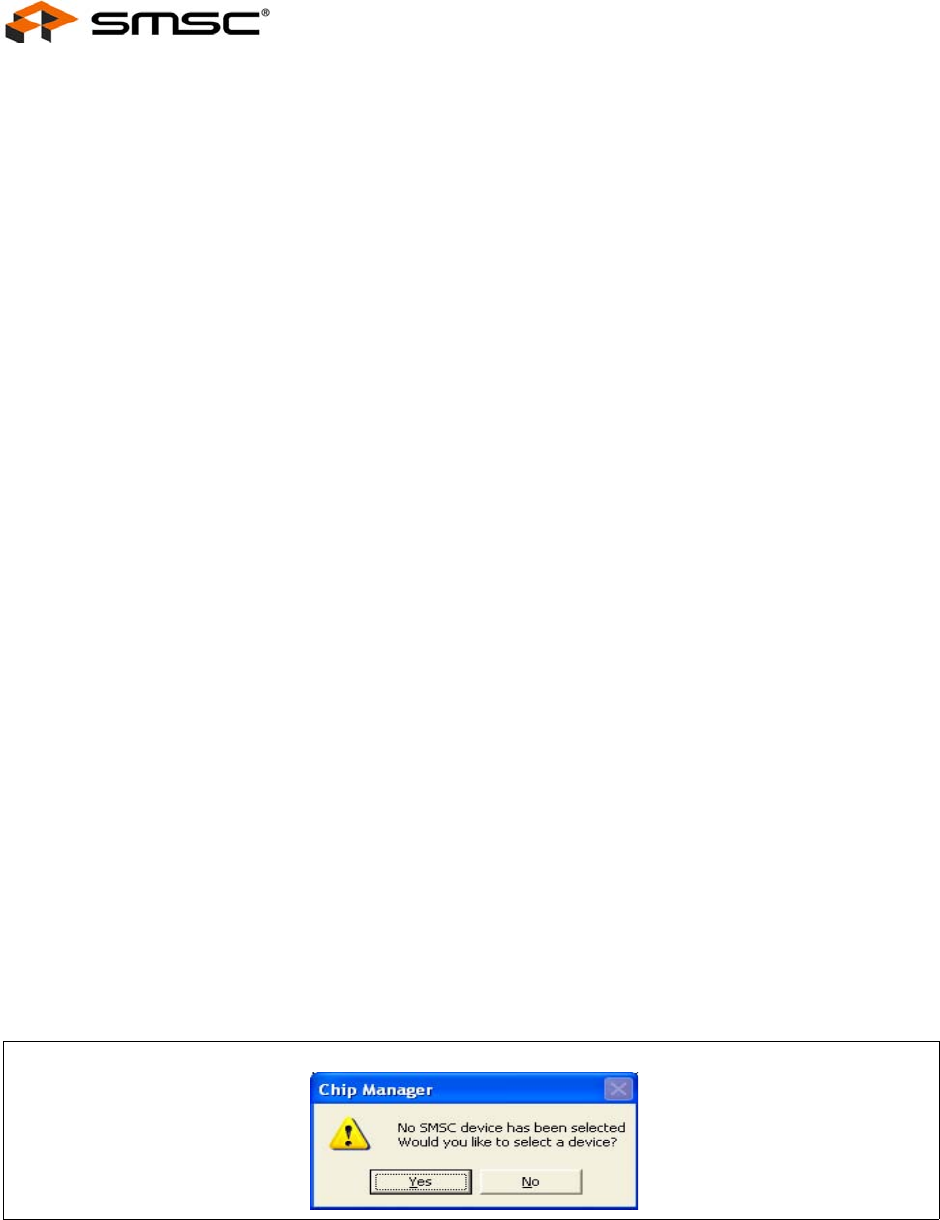
Fan Speed Control with the EMC2102 Device
Revision 0.2 (09-17-07)
USER MANUAL SMSC EMC2102
8
5 Basic Operation Experiments
In this chapter basic operation experiments will be provided to help users to get familiar with the
system.
5.1 Experiment 1 - Manual Fan Control
This experiment is designed to gain familiarity with both the EMC2102 device, and the application
software, ChipMan.
The ChipMan application can be used to configure the EMC2102 device and to monitor the status of
the device. It includes tools to capture and plot data at rates up to 10Hz. Additionally, ChipMan can
be used to review previously saved data.
5.1.1 ChipMan Installation
Install the ChipMan application and device driver on a PC by running Setup.exe from the EMC2102
Evaluation System Software CD provided by SMSC. A revision history and install/uninstall notes may
be found in the readme.txt file on the disk.
ChipMan uses definition files and data files to identify the devices it supports, to load specific values
into registers, and monitor, plot, or record the values of any register set in the device. ChipMan
definition files are XML files conforming to XML Version="1.0" and Encoding="utf-8". The data files for
downloading values to the device are CMF files, specific to the ChipMan application.
The CMF files may be located anywhere on the hard drive, but the XML files MUST reside in the
ChipMan directory, typically located at: C:\Program Files\SMSC\ChipMan\Chips. An XML file usually
names with the device name that supports (EMC2102.xml, EMC2103-2.xml, etc.)
During the installation of the ChipMan application, it is possible to specify a non-default installation
directory. If this was done, substitute the path provided at that installation for "C:\Program Files" to
store the XML files in the proper location.
Connect the USB cable to an available USB port on the PC, (The other end, “mini-B” end, of the USB
cable should be connected to an EMC Evaluation Board). The “Find New Hardware” wizard will pop
up on the PC’s screen for USB driver installation. Follow the instructions on the screen to complete
the installation process.
5.1.2 Setting Up the ChipMan
Once the ChipMan has been installed, start the software by selecting Start -> Programs -> SMSC ->
Chip Manager. If this is the first operation, the application will guide you to select a device, as shown
in Figure 5.1 below.
Answer "Yes", then the device selection menu as shown in Figure 5.2, "ChipMan Device Selection
Window" will appear.
Click on the Pull-Down menu at the top, select EMC2102 as shown in Figure 5.3, "Selecting the Device
and Master Controller Type", and click OK. The ChipMan operation window will then appear, as shown
Figure 5.1 ChipMan Message for First Operation