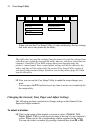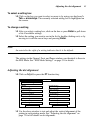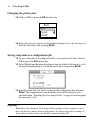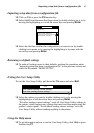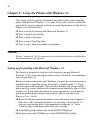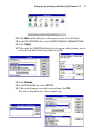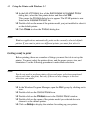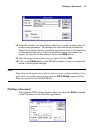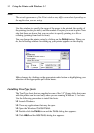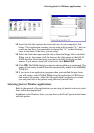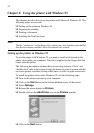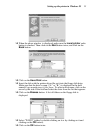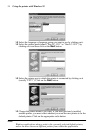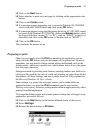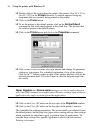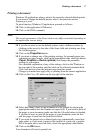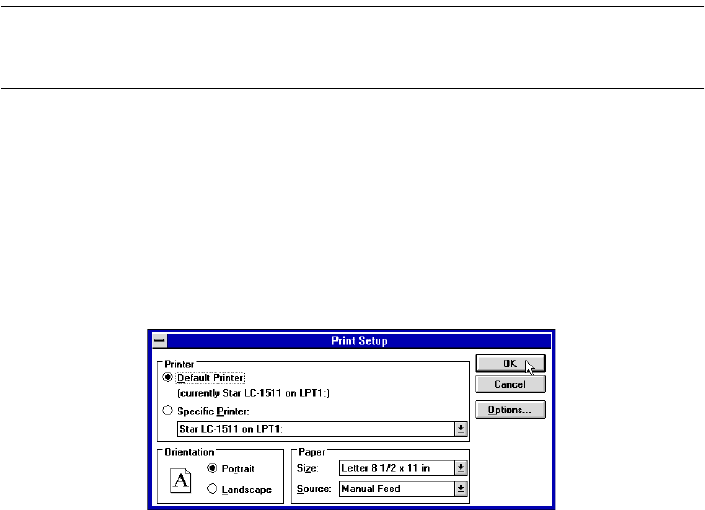
50 Using the Printer with Windows 3.1
Note:
The actual appearance of the Print window may differ somewhat depending on
the application you are using.
Use this window to specify the range of the pages to be printed, the quality of
the printing (in dots per inch), and the number of copies you want to print. Note
also that there are boxes that you can select to specify printing to a file or
collating (printing from back to front).
You can change the printer setup by clicking on the Setup button. When you
do, the following window for setting up your printer appears on the display.
Make changes by clicking on the appropriate radio button or highlighting your
selection on the appropriate pull-down menu.
Installing TrueType fonts
The TrueType fonts that are supplied on one of the 3.5” floppy disks that come
with the printer can be used only when you are running Windows 3.1 or later.
Use the following procedure to install the fonts.
❏ Launch Windows.
❏ Close any applications that may be open.
❏ Open the Windows Control Panel.
❏ Double-click the Fonts icon and the Fonts dialog box appears.
❏ Click Add and the Add Fonts dialog box appears.