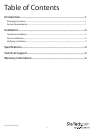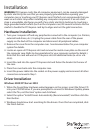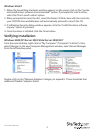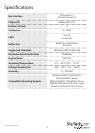Instruction Manual
2
Installation
WARNING! PCI Express cards, like all computer equipment, can be severely damaged
by static electricity. Be sure that you are properly grounded before opening your
computer case or touching your PCI Express card. StarTech.com recommends that you
wear an anti-static strap when installing any computer component. If an anti-static
strap is unavailable, discharge yourself of any static electricity build-up by touching a
large grounded metal surface (such as the computer case) for several seconds. Also be
careful to handle the PCI Express card by its edges and not the gold connectors.
Hardware Installation
1. Turn your computer o and any peripherals connected to the computer (i.e. Printers,
external hard drives, etc.). Unplug the power cable from the rear of the power
supply on the back of the computer and disconnect all peripheral cables.
2. Remove the cover from the computer case. See documentation for your computer
system for details.
3. Locate an open x4 PCI Express slot and remove the metal cover plate on the rear of
the computer case (Refer to documentation for your computer system for details.).
Note that this card will work in PCI Express slots of additional lanes (ie. x8 or x16
slots).
4. Insert the card into the open PCI Express slot and fasten the bracket to the rear of
the case.
5. Place the cover back onto the computer case.
6. Insert the power cable into the socket on the power supply and reconnect all other
connectors removed in Step 1.
Driver Installation
Windows 2000/XP/Server 2003
1. When the Found New Hardware wizard appears on the screen, insert the Driver CD
into your CD/DVD drive. If you are prompted to connect to Windows Update, please
select the “No, not this time” option and click Next.
2. Select the option “Install Drivers Automatically (Recommended)” and then click the
Next button.
3. Windows should now start searching for the drivers. Once this has completed, click
the Finish button.