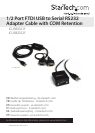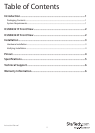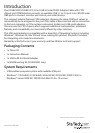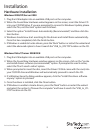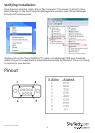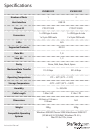Instruction Manual
3
Installation
Hardware Installation
Windows 2000/XP/Server 2003
1. Plug the USB adapter into an available USB port on the computer.
2. When the Found New Hardware wizard appears on the screen, insert the Driver CD
into your CD/DVD drive. If you are prompted to connect to Windows Update, please
select the “No, not this time” option and click Next.
3. Select the option “Install Drivers Automatically (Recommended)” and then click the
Next button.
4. Windows should now start searching for the drivers and install them automatically.
Once this has completed, click the Finish button.
5. If Windows is unable to locate drivers, press the “Back” button or restart the wizard and
select the advanced option to have it search the “USB_to_IO\FTDI” location on the CD.
Windows Vista/7/Server 2008 R2/8
1. Plug the USB adapter into an available USB port on the computer.
2. When the Found New Hardware window appears on the screen, click on the “Locate
and install drivers software (recommended)” option. If prompted to search online,
select the “Don’t search online” option.
3. When prompted to insert the disc, insert the Driver CD that came with the card, into
your CD/DVD drive and Windows will automatically proceed to search the CD.
4. If a Windows Security dialog window appears, click the “Install this driver software
anyway” option to proceed.
5. Once the driver is installed, click the Close button.
6. If Windows is unable to locate drivers, press the “Back” button or restart the wizard
and select the option to “Browse the computer” and have it search the “USB_to_IO\
FTDI” location on the CD.