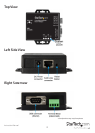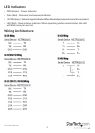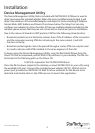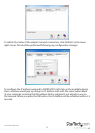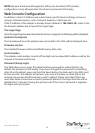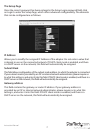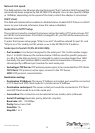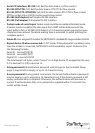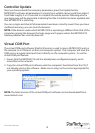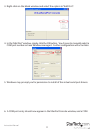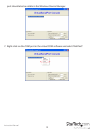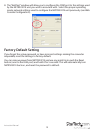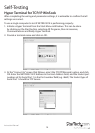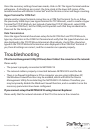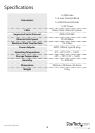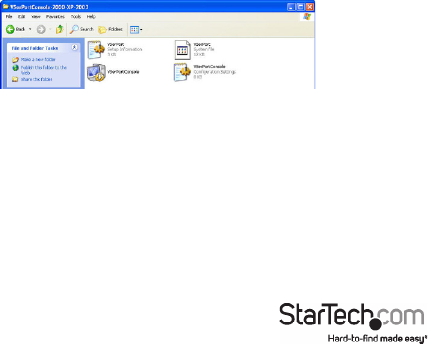
Instruction Manual
10
Controller Update
Once you have entered the necessary parameters, press the Update button.
NETRS2321E will save all parameters in internal non-volatile memory and then reboot.
It will take roughly 5 or 10 seconds to complete the whole process following which a
new login page will be presented, indicating that the Controller has been updated and
that NETRS2321E is restarting.
You can re-login and check if all parameters have been correctly saved. Once you have
conrmed accuracy, you can close the browser.
NOTE: If the domain under which NETRS2321E is operating is dierent from that of the
computer running the browser, the login page won’t appear unless the NETRS2321E
Gateway Address has correctly been set.
Virtual COM Port
The virtual COM port software, VSerPortConsole, is used to map a NETRS2321E unit on
the network, to a COM port on the local computer system. The computer will treat the
COM port as a regular serial port that is directly on the computer system. To use the
virtual COM port feature:
1. Ensure that the NETRS2321E unit has already been congured properly, and is
accessible on the network.
2. Copy the virtual COM port software onto the computer’s hard drive from the CD, if
not already and run the software. Make sure to only run the version appropriate for
your operating system.
NOTE: The latest version of the virtual COM port software can be downloaded from
www.startech.com