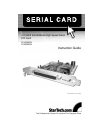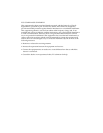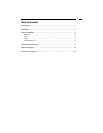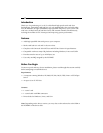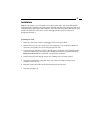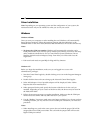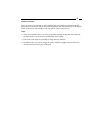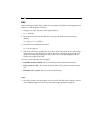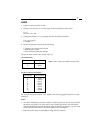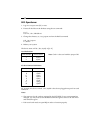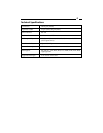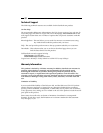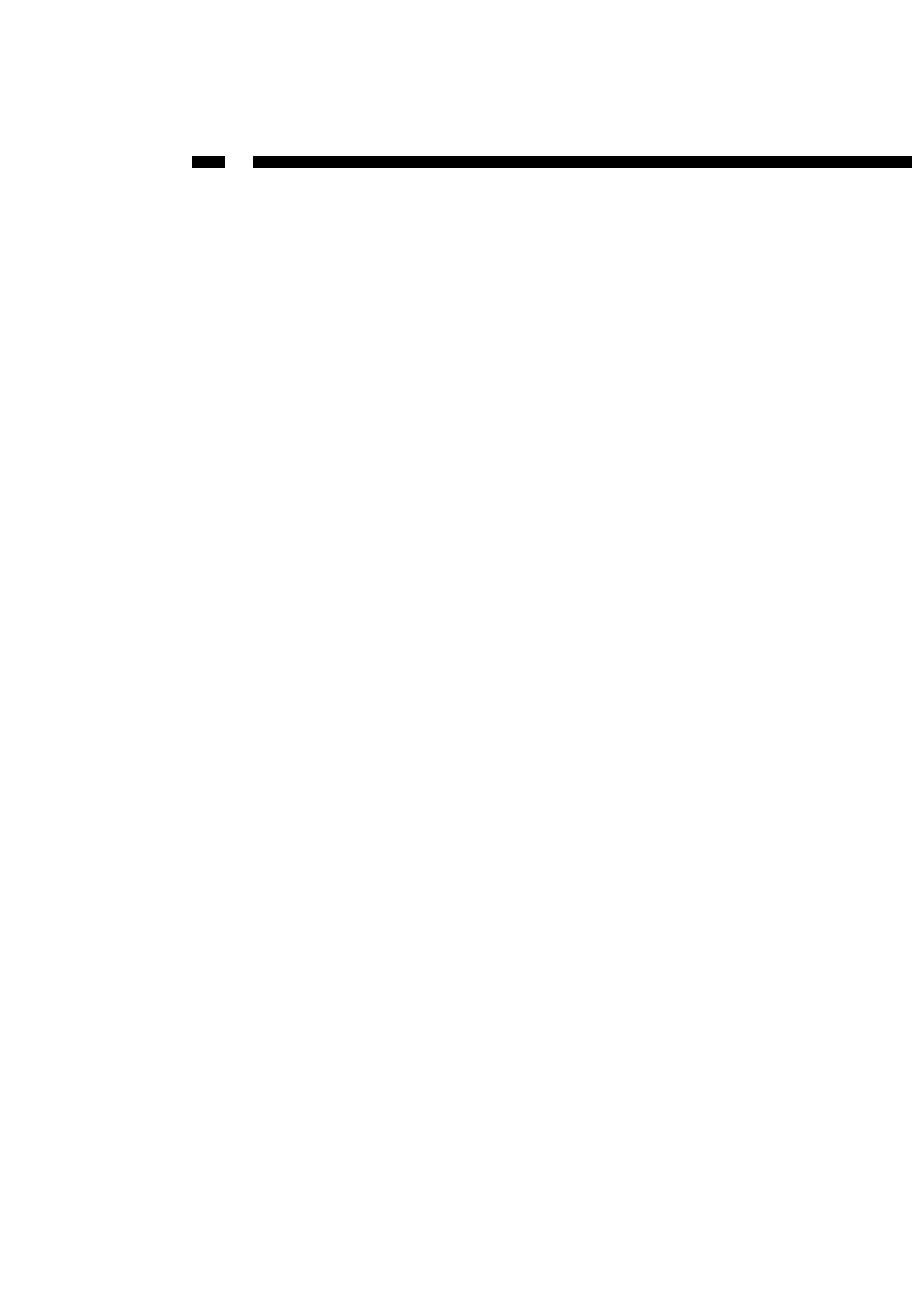
4
Driver Installation
Note: Depending on your operating system and the configuration of your system, the
instructions below may not be identical to what you see on your screen.
Windows
Windows XP/2000
Once you turn your computer on after installing the card, Windows will automatically
detect the new hardware. Follow the onscreen prompts and direct Windows to the
Win2000 folder on the driver disk (Windows 2000 and Windows XP use the same driver).
Notes:
• To change the COM port number: Windows will automatically assign the card a
COM port number. If you need to specify another port number, you can use the setup
utility included with the driver. Go to: Control Panel/System/Hardware/Device
Manager/Multi-Port Serial Adapter/Setup. From here you will be able to set the
target value.
• Each serial card needs an open IRQ for Plug and Play function.
Windows NT
Before you begin the installation, make sure you are logged in as a user with
administrative privileges.
1. Start the Control Panel applet by double-clicking on its icon in the Program Managers
main group.
2. Double-click the Network icon to bring up the Network Control Panel applet.
3. Select Add Adapter. A list of possible adapters will be displayed. Select “Other:
Requires disk from manufacturer.”
4. When prompted for the path, specify the location of the driver for the card you
installed. Depending on your version of the driver disk, the drivers may be found in
the P584/NT4 folder.
5. Follow the onscreen prompts to complete installation. Make sure that the COM port
number does not conflict with any other devices in your system.
6. Use the “Binding” function to make more serial ports available. If you do not perform
a binding function, you may not have an extra COM port available in your next boot
procedure.
Notes:
•When installing two cards in the same system, the card with the jumper ON will be
assigned the lower COM port number. The card with the jumper OFF will have the
higher COM port number.