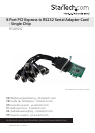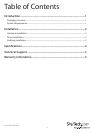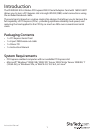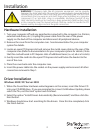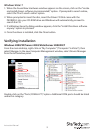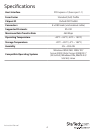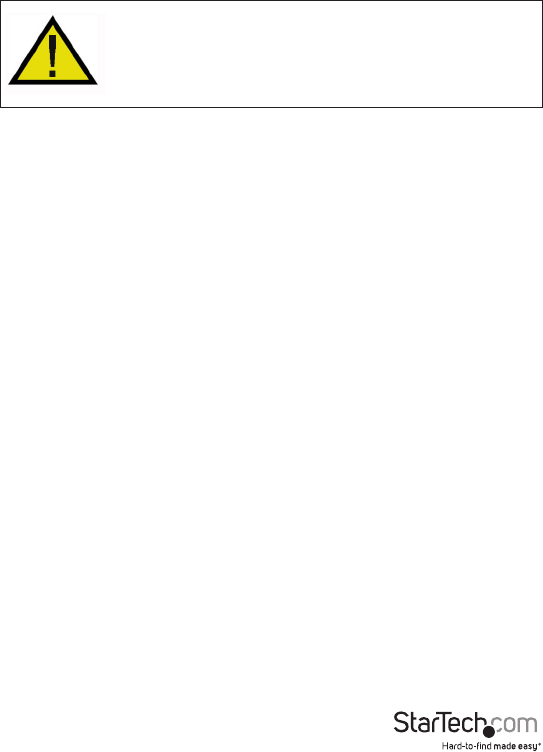
Instruction Manual
2
Installation
WARNING! PCI Express cards, like all computer equipment, can be severely
damaged by static electricity. Be sure that you are properly grounded before
opening your computer case or touching your PCI Express card. StarTech.com
recommends that you wear an anti-static strap when installing any computer
component. If an anti-static strap is unavailable, discharge yourself of any
static electricity build-up by touching a large grounded metal surface (such
as the computer case) for several seconds. Also be careful to handle the PCI
Express card by its edges and not the gold connectors.
Hardware Installation
1. Turn your computer o and any peripherals connected to the computer (i.e. Printers,
external hard drives, etc.). Unplug the power cable from the rear of the power
supply on the back of the computer and disconnect all peripheral devices.
2. Remove the cover from the computer case. See documentation for your computer
system for details.
3. Locate an open PCI Express slot and remove the metal cover plate on the rear of the
computer case (Refer to documentation for your computer system for details.). Note
that this card will work in PCI Express slots of additional lanes (i.e. x4, x8 or x16 slots).
4. Gently insert the card into the open PCI Express slot and fasten the bracket to the
rear of the case.
5. Place the cover back onto the computer case.
6. Insert the power cable into the socket on the power supply and reconnect all other
connectors removed in Step 1.
Driver Installation
Windows 2000/ XP/ Server 2003
1. When the Found New Hardware wizard appears on the screen, insert the Driver CD
into your CD-ROM drive. If you are prompted to connect to Windows Update, please
select the “No, not this time” option and click Next.
2. Select the option “Install Drivers Automatically (Recommended)” and then click the
Next button.
3. Windows should now start searching for the drivers. Once this has completed, click
the Finish button.