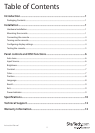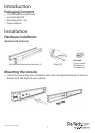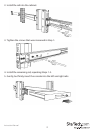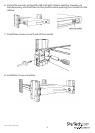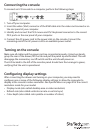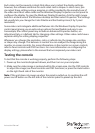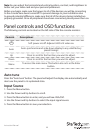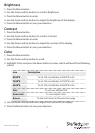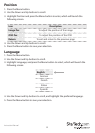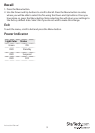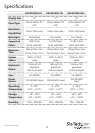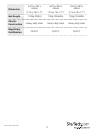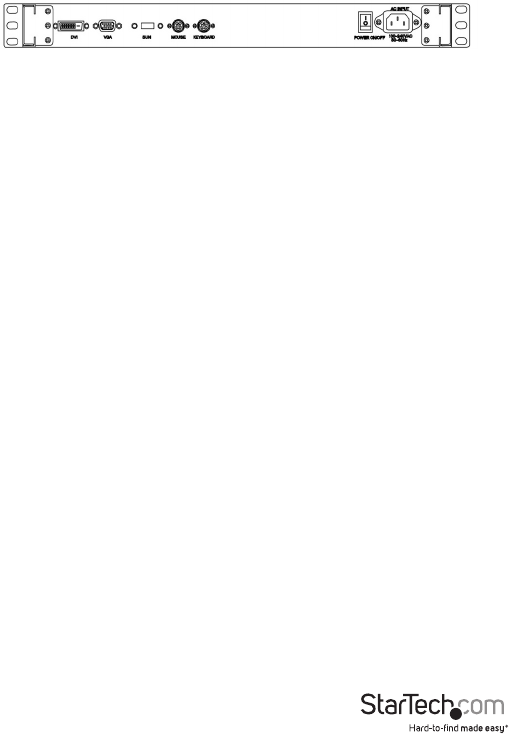
Instruction Manual
4
Connecting the console
To connect an LCD console to a computer, perform the following steps:
1. Turn o your computer.
2. Insert the video (VGA) connector of the KVM cable into the video card connector on
the rear panel of your computer.
3. Identify and connect the PS/2 mouse and PS/2 keyboard connector to the correct
PS/2 ports on the rear panel of your computer.
4. Connect the AC power cord to the power inlet on the console. Connect the
remaining end of the AC power cord to an available power outlet.
Turning on the console
Make sure all cables and the power cord are connected properly. Using two hands,
grasp the rear of the drawer, lift the tab and pull the panel up and forward. This will
disengage the momentary on/o switch and the unit should power on.
The LED located to the left of the monitor panel should turn from orange to green,
verifying that the unit is operational.
Conguring display settings
After connecting the drawer and turning on your computer, you may need to
congure one or more of the following display settings to allow the computer to
display at the console’s native resolution. See Specications on page 9 for the correct
resolution mode for your model.
• Display mode (also called desktop area or video resolution)
• Refresh rate (also called vertical scan rate or vertical sync)
• Color depth (also called color palette or number of colors)