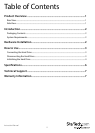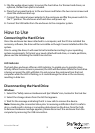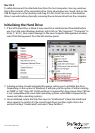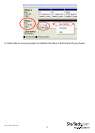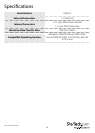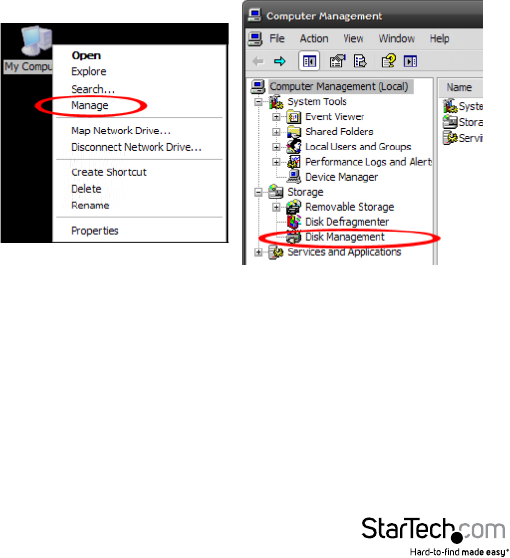
Instruction Manual
4
Mac OS X
To safely disconnect the attached drive from the host computer, close any windows
listing the contents of the removable drive. Once all windows are closed, click on the
USB storage icon on the desktop, and drag it to the Trash Can icon on the desktop.
Allow 5 seconds before physically removing the enclosure/drive from the computer.
Initializing the Hard Drive
1. If the SATA Hard Drive is blank it may need to be initialized and formatted before
use. From the main Windows desktop, right-click on “My Computer” (“Computer” in
Vista/ 7 / 8/ 8.1), then select Manage. In the new Computer Management window,
select Disk Management from the left window panel.
2. A dialog window should automatically appear, asking you to initialize the drive.
Depending on the version of Windows, it will give you the option of either creating
an “MBR” or “GPT” disk. GPT (GUID partition) is required for drives larger than 2TB but
is not compatible with some older operating systems, while MBR is supported by
newer and older operating systems.
3. Once initialized, locate the Disk that says it is “Unallocated” (check the listed hard
drive capacity to conrm it’s the correct hard drive) and then right-click in the
section that says “Unallocated” and select “New Partition”.